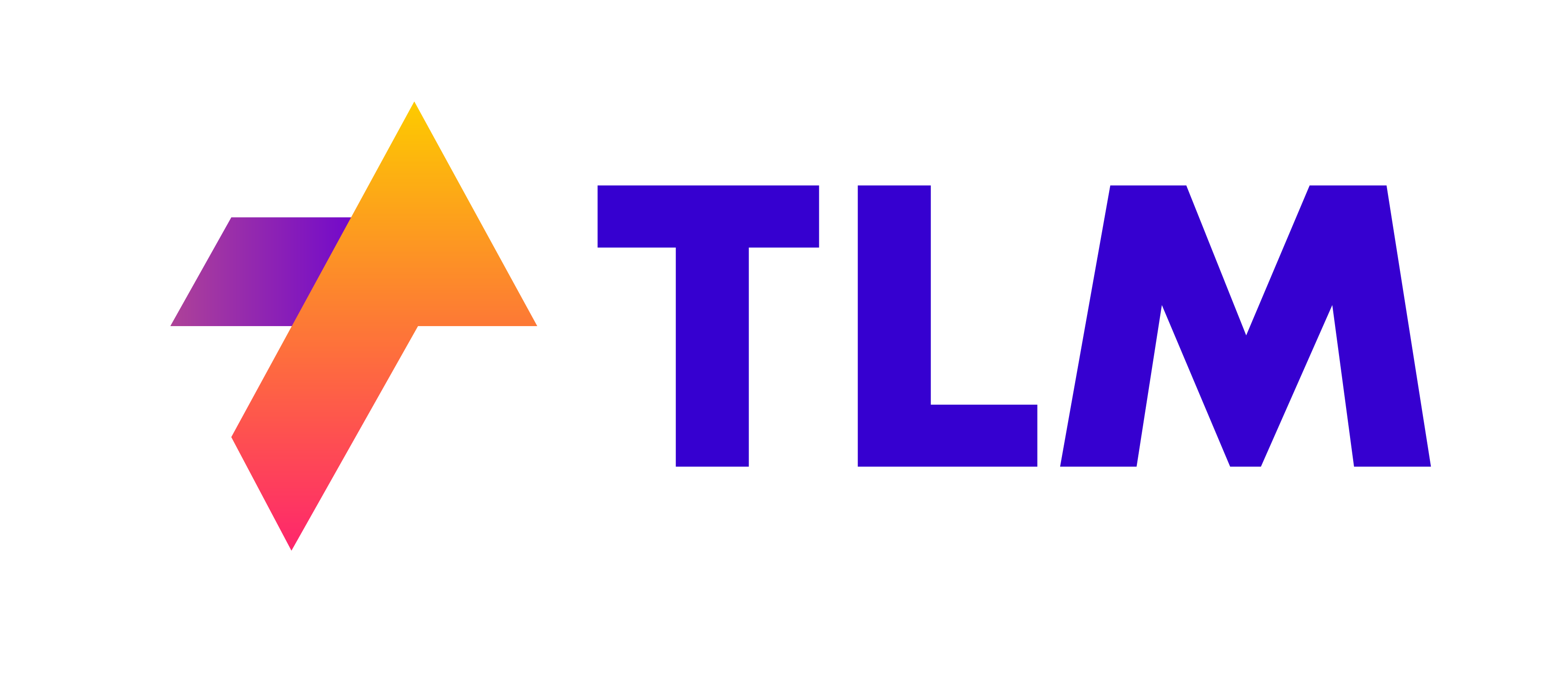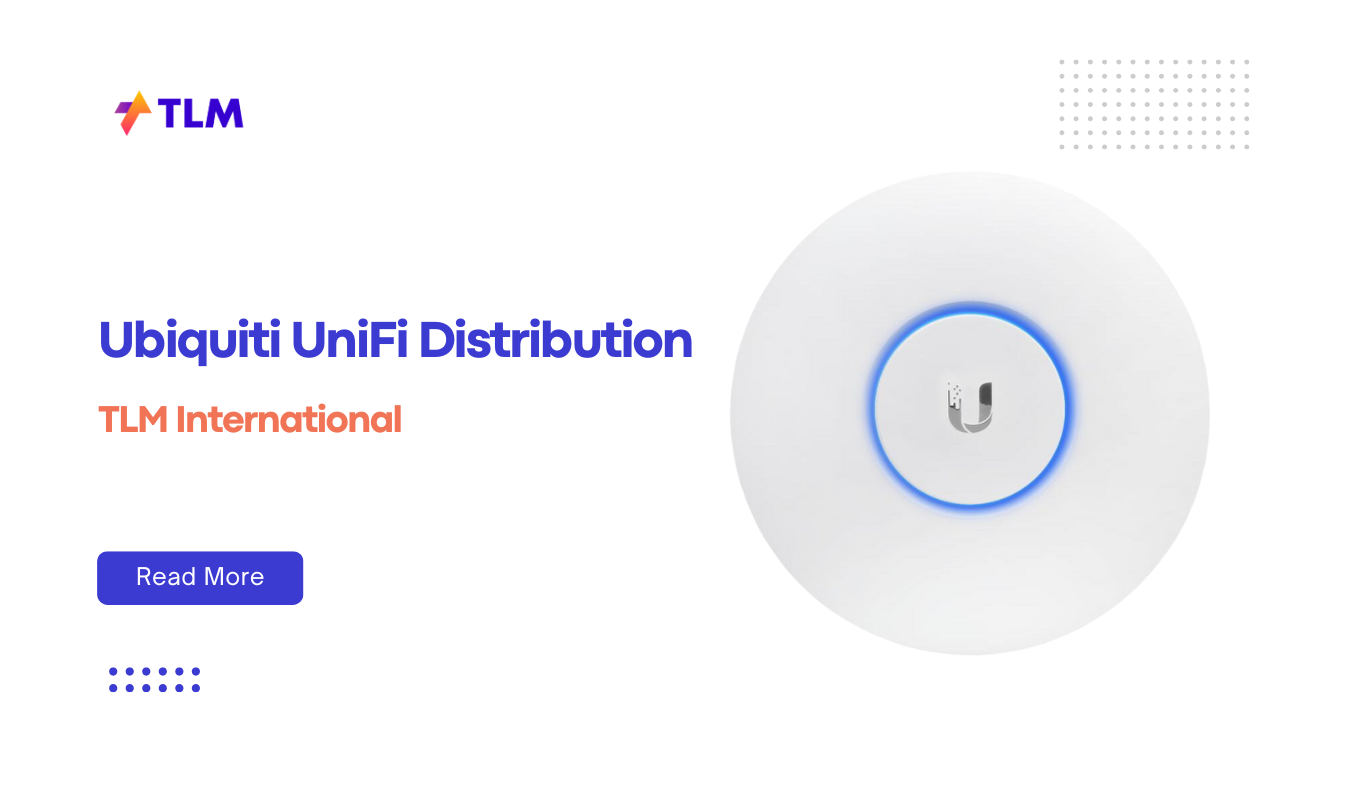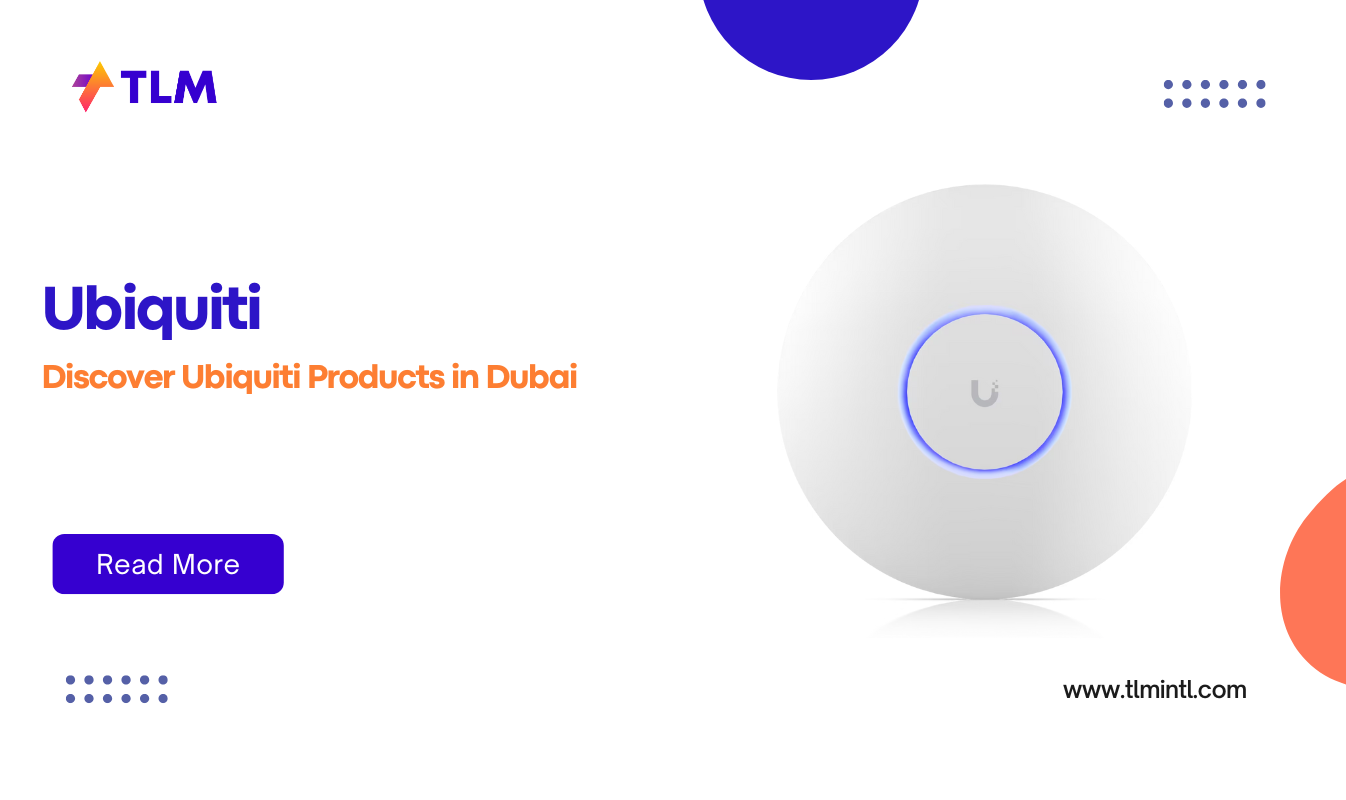Keeping your Epson printer’s firmware up to date is crucial for maintaining optimal performance, security, and compatibility with the latest software and operating systems. For businesses relying on Epson printers for their daily operations, staying current with firmware updates can mean the difference between smooth sailing and frustrating downtime. This comprehensive guide will walk you through the process of updating your Epson printer firmware, ensuring your devices remain at peak efficiency.
Why Update Your Epson Printer Firmware?
Before diving into the update process, it’s important to understand why firmware updates are so crucial:
- Enhanced Performance: Firmware updates often include optimizations that can improve your printer’s speed and efficiency.
- Bug Fixes: Manufacturers regularly release updates to address known issues and glitches.
- New Features: Some updates introduce new functionality or improve existing features.
- Security Improvements: Firmware updates can patch vulnerabilities, protecting your business from potential security threats.
- Compatibility: Keeping firmware updated ensures your printer remains compatible with the latest operating systems and software.
Prerequisites for Update Epson Printer Firmware
Before you begin the update process, ensure you have the following:
- A stable internet connection
- Your Epson printer model number
- A computer connected to the same network as your printer (for network-connected printers)
- USB cable (for direct connection updates)
- Epson Software Updater (if not already installed)
Methods to Update Epson Printer Firmware
Epson provides multiple ways to update your printer’s firmware. We’ll cover the three most common methods:
- Using the Epson Software Updater
- Updating via the printer’s control panel
- Manual download and installation
Method 1: Using Epson Software Updater
The Epson Software Updater is the easiest and most recommended method for updating your printer’s firmware:
- Download Epson Software Updater:
- If you don’t already have it installed, visit the Epson website and download the Software Updater for your operating system.
- Install and Launch the Software:
- Follow the installation prompts to set up the Software Updater.
- Once installed, launch the program.
- Select Your Printer:
- The software should automatically detect your Epson printer. If not, select your model from the list.
- Check for Updates:
- Click on “Check for Updates” or a similar option.
- The software will search for available firmware updates.
- Download and Install:
- If an update is available, select it and click “Download” or “Install.”
- Follow the on-screen instructions to complete the installation.
- Restart Your Printer:
- Once the update is complete, restart your printer to apply the changes.
Method 2: Updating via the Printer’s Control Panel
Many newer Epson printer models allow for firmware updates directly through the printer’s control panel:
- Access Settings:
- On your printer’s control panel, navigate to the “Settings” or “Setup” menu.
- Find Firmware Update Option:
- Look for an option like “Firmware Update” or “Device Update.”
- Check for Updates:
- Select “Check for Updates” or a similar option.
- Download and Install:
- If an update is available, follow the on-screen prompts to download and install it.
- Wait for Completion:
- Do not turn off the printer during the update process. It may take several minutes to complete.
Method 3: Manual Download and Installation
For situations where automatic updates aren’t possible, you can manually download and install the firmware:
- Visit Epson Support:
- Go to the Epson support website.
- Find Your Printer Model:
- Enter your printer model in the search box.
- Locate Firmware Downloads:
- Navigate to the “Downloads” or “Drivers & Software” section.
- Download the Firmware:
- Find the latest firmware version and download it to your computer.
- Install the Firmware:
- Follow the instructions provided with the download to install the firmware on your printer.
Best Practices for Epson Firmware Updates
To ensure a smooth update process and minimize potential issues:
- Check Current Firmware Version:
- Before updating, check your printer’s current firmware version. This information is usually available in the printer settings or by printing a configuration page.
- Backup Important Settings:
- If your printer stores custom settings, consider backing them up before updating.
- Ensure Stable Power and Connection:
- Make sure your printer is plugged into a stable power source and has a reliable network or USB connection during the update.
- Update During Off-Hours:
- For business environments, perform updates during non-peak hours to minimize disruption.
- Test After Updating:
- After the update, print a test page to ensure everything is functioning correctly.
Troubleshooting Common Update Issues
Even with careful preparation, you might encounter issues during the update process. Here are some common problems and their solutions:
- Update Fails to Complete:
- Ensure your internet connection is stable.
- Try updating via USB if network updates fail.
- Check for any firewall or antivirus software that might be blocking the update.
- Printer Not Detected:
- Verify that the printer is properly connected and powered on.
- Try restarting both the printer and your computer.
- Error Messages:
- Note down any error codes and consult Epson’s support documentation or contact their support team.
4. Printer Unresponsive After Update:
-
- Wait for at least 10 minutes, as some updates may take time to finalize.
- If the printer remains unresponsive, try a hard reset by unplugging it for a minute before reconnecting.
Epson Printers: Recommended Models for Business Use
At TLM International, we offer a range of Epson printers suitable for various business needs. Here are some top picks that benefit from regular firmware updates:
Epson WorkForce Pro WF-C579R:
- Ideal for high-volume printing environments
- Replaceable Ink Pack System for reduced printing costs
- Regular firmware updates enhance its already impressive performance
Epson EcoTank Pro ET-5850:
- Perfect for small to medium-sized offices
- Low running costs with high-capacity ink tanks
- Firmware updates often improve its multi-function capabilities
Epson SureColor P8000:
- Excellent for businesses requiring high-quality large format printing
- Firmware updates can enhance color accuracy and printing speeds
The Future of Epson Firmware Updates
As technology continues to advance, we can expect Epson to innovate in the realm of firmware updates:
- AI-Driven Updates: Future updates might leverage artificial intelligence to optimize printer performance based on usage patterns.
- Enhanced Security Features: With cybersecurity becoming increasingly important, firmware updates are likely to focus more on robust security measures.
- Eco-Friendly Optimizations: Updates may include features to reduce energy consumption and optimize ink usage, aligning with growing environmental concerns.
- Cloud Integration: We might see more seamless integration with cloud services, enabling easier remote management and updates.
- User Experience Improvements: Future firmware could focus on enhancing the user interface and adding more intuitive features for easier printer management.
Conclusion
Keeping your Epson printer’s firmware up to date is a crucial aspect of maintaining a smooth and efficient printing environment for your business. By following the steps outlined in this guide, you can ensure that your printers are always running the latest firmware, benefiting from improved performance, enhanced security, and new features.
Remember, regular maintenance, including firmware updates, is key to getting the most out of your Epson printers. Whether you’re managing a single printer or a fleet of devices, staying on top of firmware updates will help you avoid potential issues and keep your printing operations running smoothly.
At TLM International, we understand the importance of keeping your business equipment in top condition. That’s why we offer a wide range of Epson printers and provide expert advice on their maintenance and optimization. If you need assistance with selecting the right Epson printer for your business needs or have questions about firmware updates, don’t hesitate to reach out to our team of experts.
By prioritizing firmware updates, you’re not just maintaining your printers – you’re investing in the efficiency and productivity of your entire business operation. Stay updated, stay secure, and keep printing with confidence!