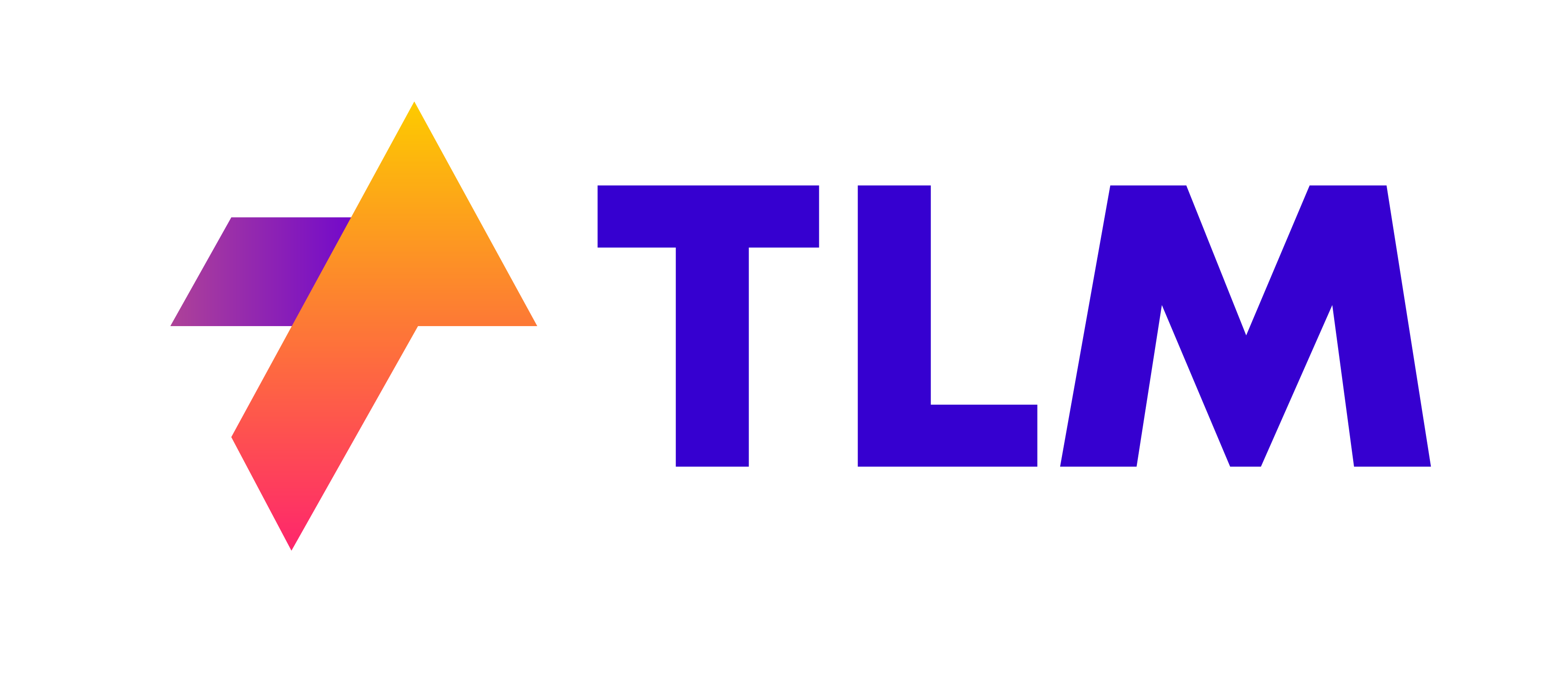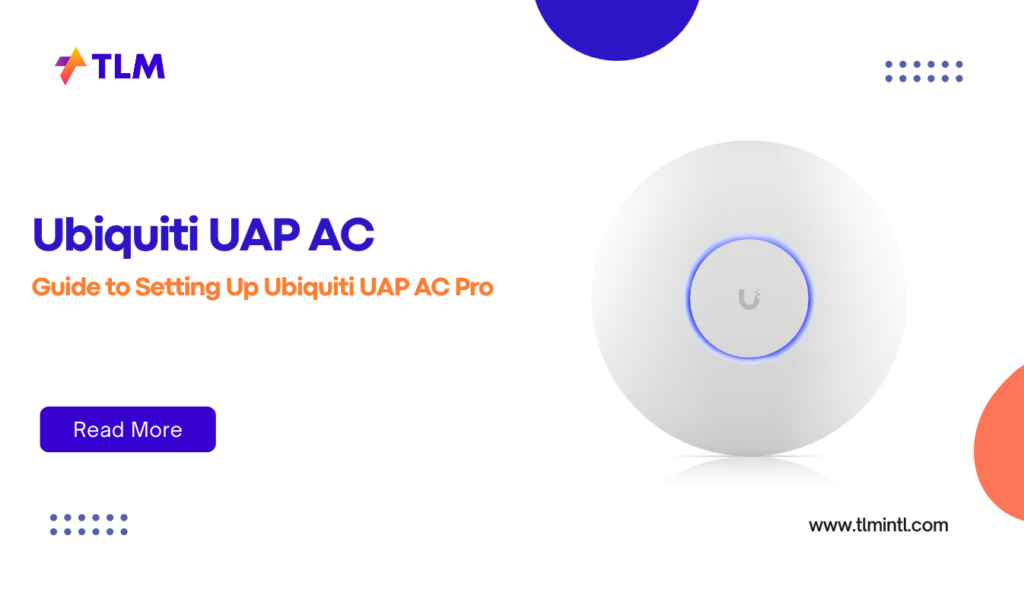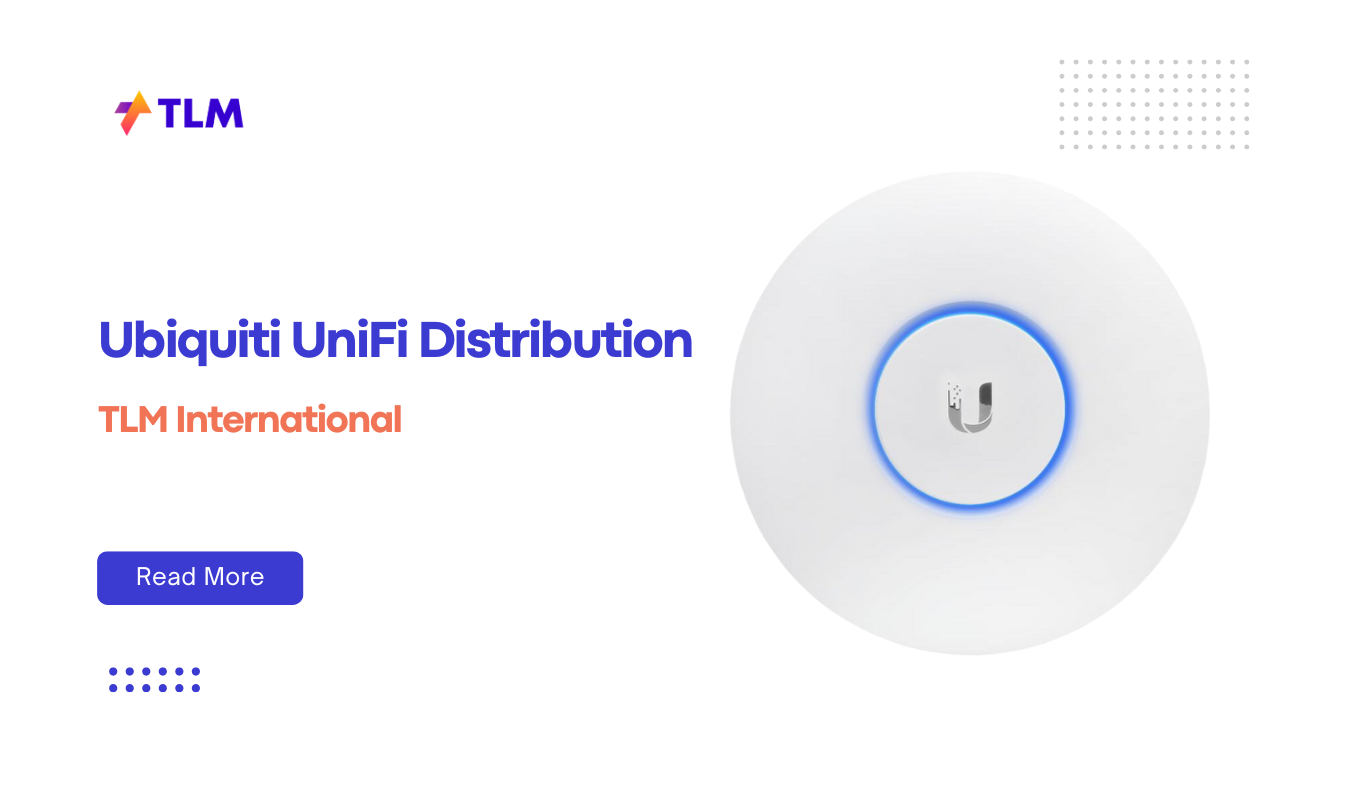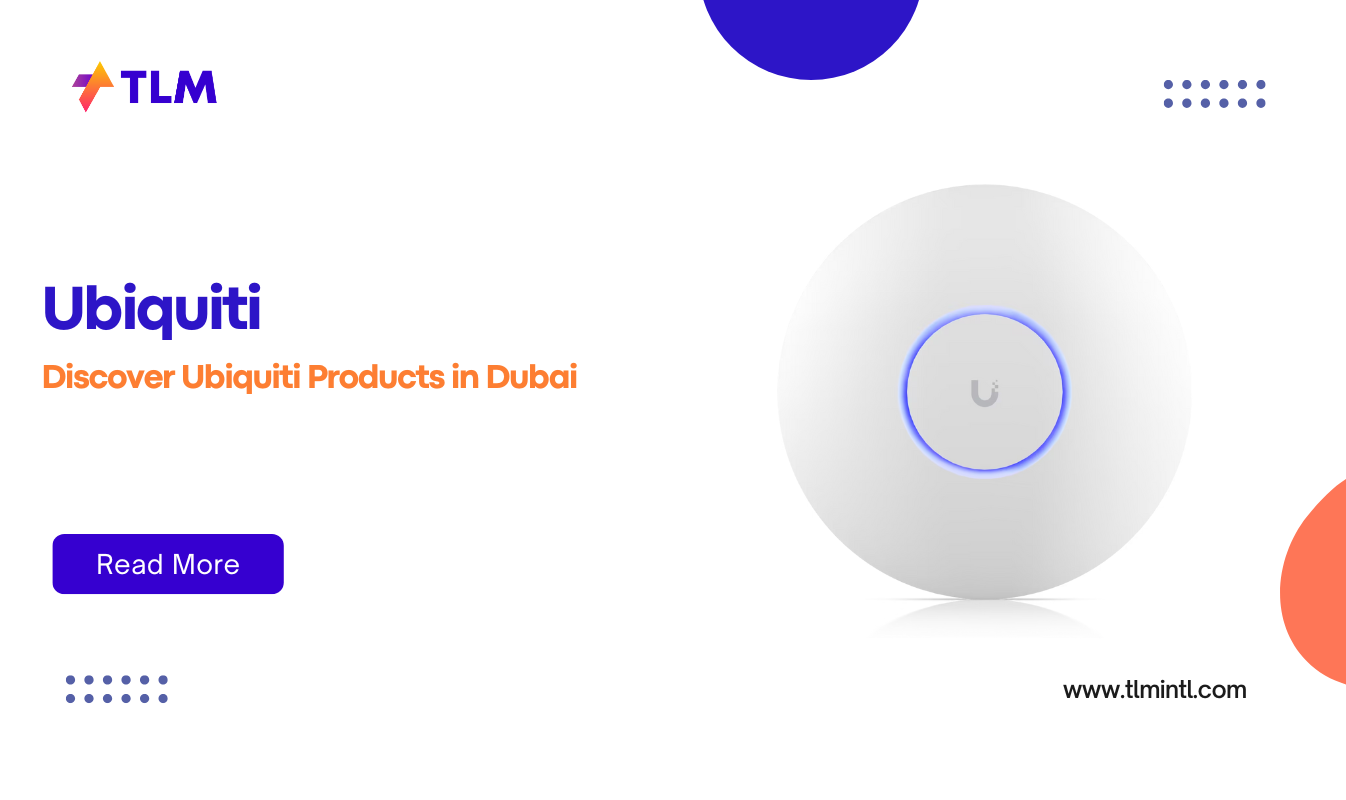Setting up a wireless network can be a daunting task, especially when you’re aiming for maximum coverage and performance. The Ubiquiti UniFi AP AC Pro is a powerful tool designed to deliver high-speed wireless connectivity across large areas, making it ideal for both home and business environments. With its dual-band capabilities and x MIMO technology, this access point can support speeds of up to Mbps on the GHz band and Mbps on the . GHz band. In this article, we’ll walk you through the process of setting up your Ubiquiti UAP AC Pro for optimal coverage.
Understanding the Ubiquiti UAP AC Pro
Before diving into the setup process, it’s essential to understand the features and capabilities of the Ubiquiti UAP AC Pro. This access point is designed to provide reliable and fast wireless connectivity, supporting both . GHz and GHz frequencies. Its weather-resistant design allows for outdoor installation under an eave or other protected location, making it versatile for various environments. The UAP AC Pro also supports PoE (Power over Ethernet), which simplifies installation by providing power and data through a single Ethernet cable.
Preparing for Installation
To ensure a smooth setup process, you’ll need a few tools and materials:
- CAT/ UTP cable for indoor installations.
- Phillips screwdriver for mounting.
- Drill and drill bits ( mm for wall mounting or mm for ceiling mounting).
- Optional: Drywall or keyhole saw to cut holes for Ethernet cable feeds.
- Shielded Category (or above) cabling with a drain wire for outdoor installations to protect against environmental factors.
Hardware Installation
The UAP AC Pro can be mounted on either a wall or ceiling. Here’s how to do it:
Wall Mount Installation
- Position the Mounting Bracket: Place the bracket at your desired location on the wall, ensuring the arrow points upwards. Mark the four mounting holes with a pencil.
- Drill the Holes: Use a mm drill bit to create holes for the screws. If your Ethernet cable feeds through the wall, cut or drill an mm hole just below the bottom center of the bracket.
- Secure the Bracket: Insert screw anchors into the holes and secure the bracket with screws.
- Cable Feed: If the cable feeds through the wall, insert it through the hole. Otherwise, remove the cable feed plug on the side of the AP.
- Connect the Ethernet Cable: Feed the cable through the port cover on the AP and connect it to the Main port. Replace the port cover once connected.
- Mount the AP: Align the notch on the AP with the arrow on the bracket. Rotate the AP clockwise until it locks into place.
Ceiling Mount Installation
- Remove the Ceiling Tile: Take out the tile where you plan to install the AP.
- Place the Ceiling Backing Plate: Position it in the center of the tile and mark the four screw holes and an mm hole for the Ethernet cable.
- Drill the Holes: Use a mm drill bit for the screw holes and cut or drill the cable feed hole.
- Secure the Bracket: Use flathead screws and Keps nuts to secure the bracket to the ceiling tile.
- Feed the Ethernet Cable: Insert the cable through the hole and connect it to the Main port on the AP.
- Mount the AP: Align the notch on the AP with the arrow on the bracket and rotate it clockwise until it locks into place.
- Replace the Ceiling Tile: Once the AP is mounted, put the tile back in its original position.
Software Installation and Configuration
After the hardware is set up, you’ll need to configure the UAP AC Pro using the UniFi Controller software. Here’s how:
- Download and Install UniFi Controller: Visit the Ubiquiti website to download the latest version of the UniFi Controller software. It supports Linux, Mac OS X, and Microsoft Windows.
- Launch the UniFi Controller: Once installed, launch the software. On Mac, go to Applications > UniFi, and on Windows, navigate to Start > All Programs > Ubiquiti.
- Discover and Adopt the AP: The software will automatically detect the UAP AC Pro. Click on the device to adopt it into your network.
- Configure Network Settings: Set up your wireless network by creating a new network or editing an existing one. You can configure settings like SSID, password, and channel width.
- Optimize Coverage: Use the UniFi Controller’s built-in tools to visualize your network coverage. This helps identify areas where additional APs might be needed for optimal coverage.
Maximizing Coverage
To ensure maximum coverage with your UAP AC Pro, consider the following strategies:
- Positioning: Mount the AP in a central location, ideally on the ceiling, to minimize obstructions and maximize signal strength.
- Channel Selection: Use the UniFi Controller to scan for the least congested channels and adjust your AP settings accordingly.
- Power Settings: Adjust the transmit power to balance coverage and interference. Higher power can increase range but may also increase interference.
- Additional APs: If necessary, deploy additional UAP AC Pros to create a mesh network, ensuring seamless coverage across larger areas.
Troubleshooting Common Issues
Sometimes, despite proper setup, you might encounter issues with coverage or connectivity. Here are some common problems and solutions:
- Poor Range: Check for physical obstructions like walls or furniture. Consider upgrading to a more powerful AP or adding additional units.
- Interference: Use the UniFi Controller to scan for interference and adjust channel settings accordingly.
- Connection Drops: Ensure that the Ethernet cable is securely connected and that the AP is receiving power.
Conclusion
Setting up the Ubiquiti UAP AC Pro is a straightforward process that requires careful planning and execution. By following these steps and optimizing your network configuration, you can achieve maximum coverage and performance from your wireless network. Whether you’re setting up a home network or a large-scale business environment, the UAP AC Pro offers the reliability and speed needed to meet your wireless connectivity needs.