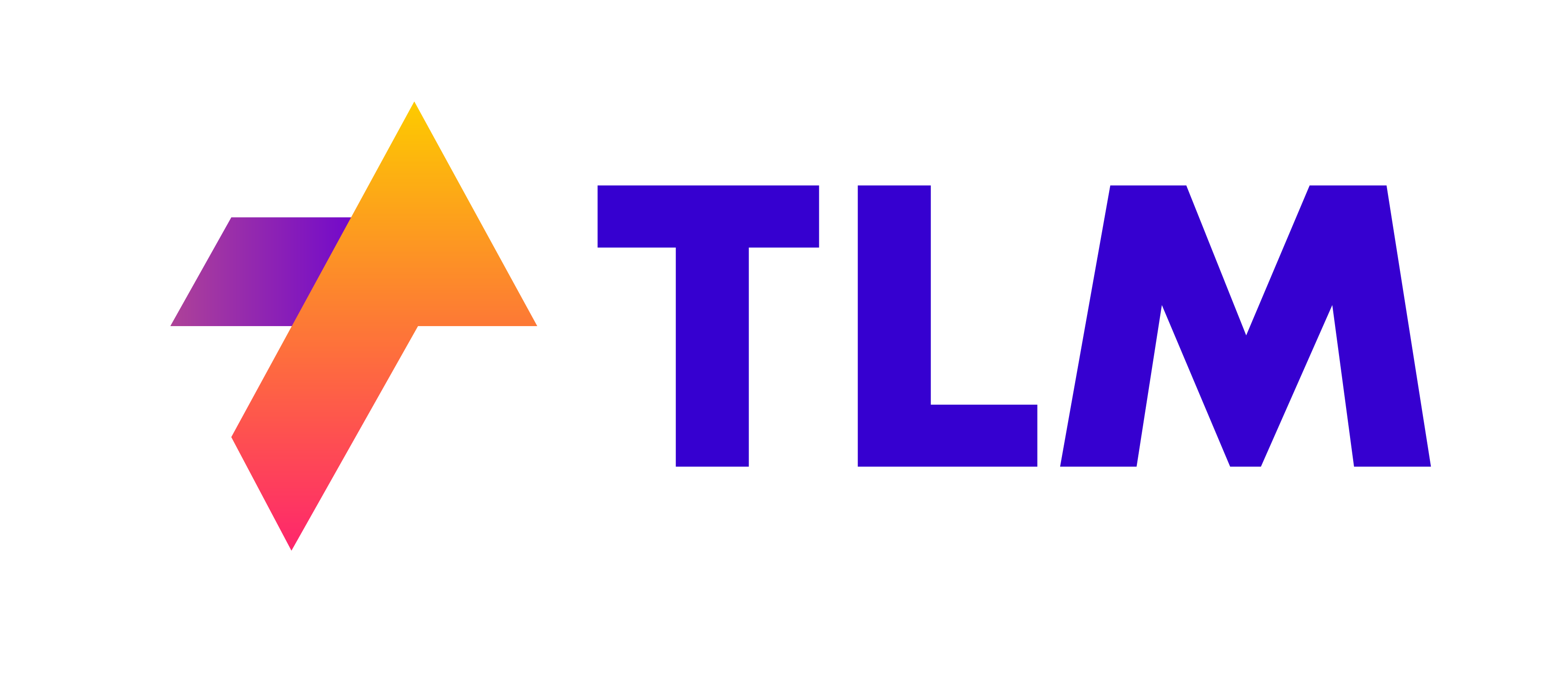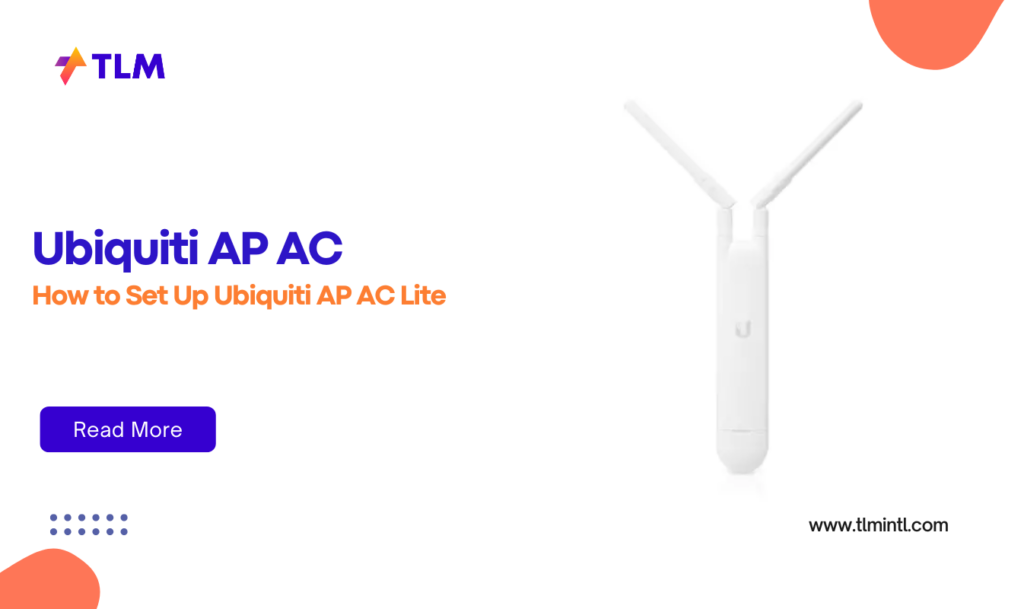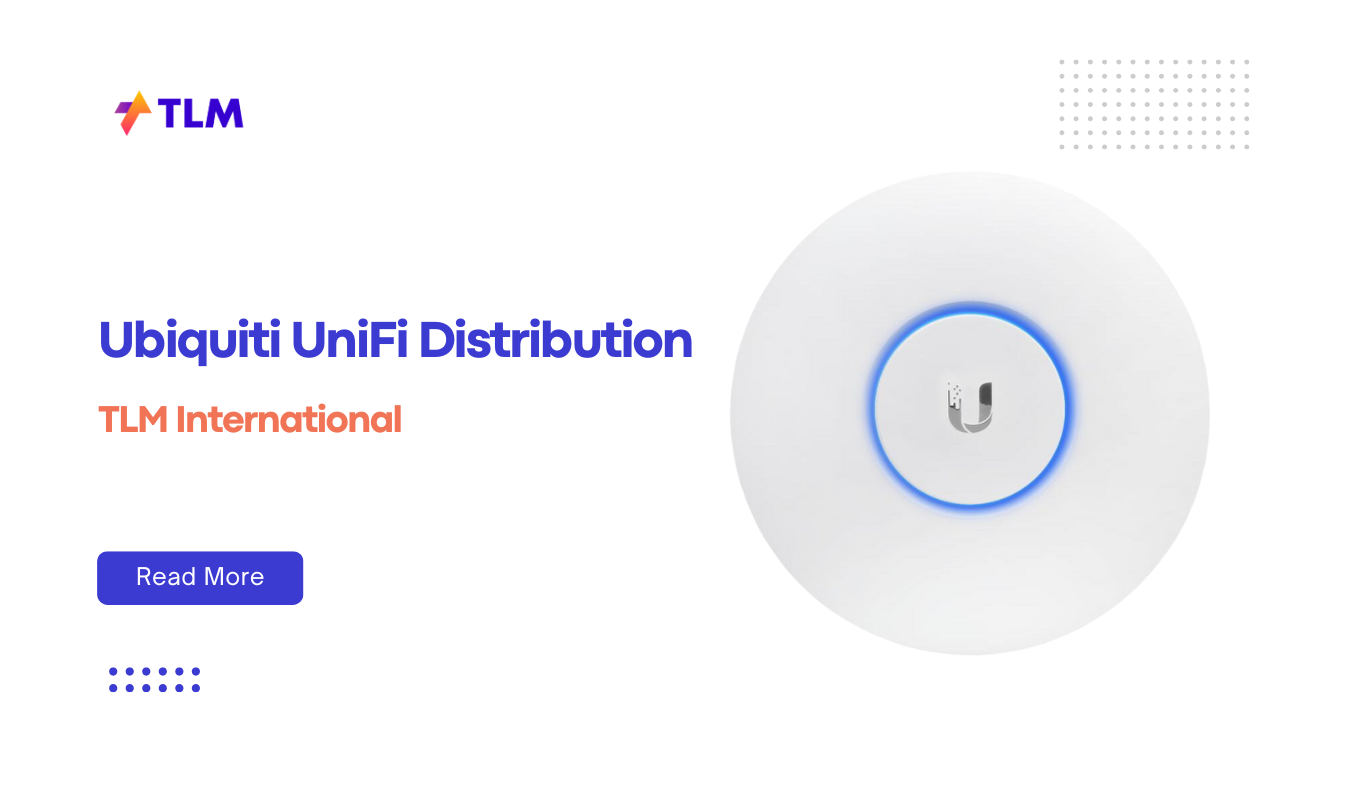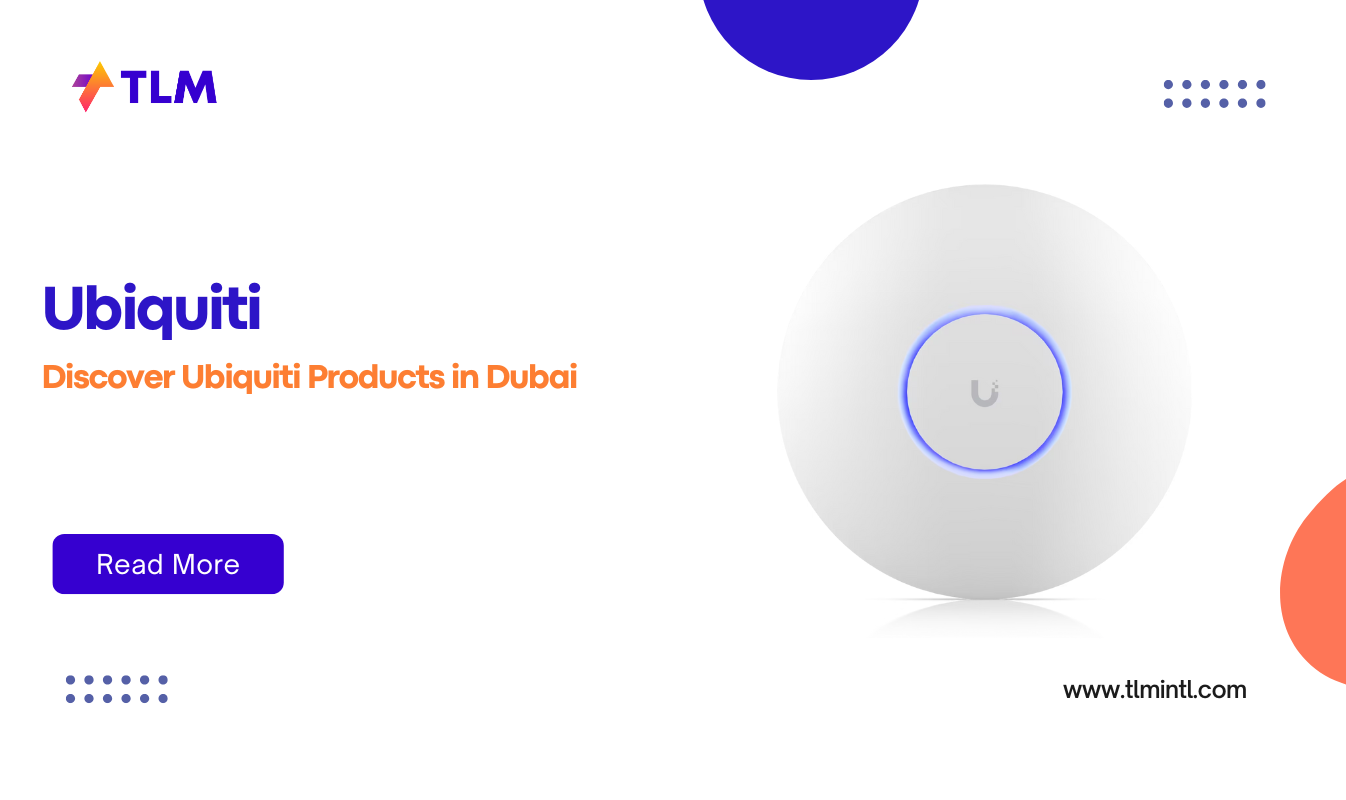Setting up a wireless network can be daunting, especially if you’re new to networking devices like the Ubiquiti AP AC Lite. This powerful access point is designed to provide robust Wi-Fi coverage, making it perfect for both home and small business environments. In this guide, we’ll walk you through the process of setting up your Ubiquiti AP AC Lite, ensuring you get the most out of your device.
Introduction to Ubiquiti AP AC Lite
The Ubiquiti AP AC Lite is part of the UniFi series, known for its reliability and ease of use. It supports dual-band Wi-Fi, offering speeds up to 1,167 Mbps, making it ideal for streaming and online gaming. The device is compact, easy to install, and can be managed using the UniFi Controller software or the UniFi Network mobile app.
Key Features of the Ubiquiti AP AC Lite
- Dual-Band Wi-Fi: Supports both 2.4 GHz and 5 GHz frequencies for better performance and less interference.
- Gigabit Ethernet Port: Ensures fast wired connections.
- PoE Support: Can be powered using Power over Ethernet, simplifying installation.
- Compact Design: Easy to mount on walls or ceilings.
Preparing for Installation
Before you start setting up your Ubiquiti AP AC Lite, ensure you have the following:
- Ubiquiti AP AC Lite Device
- Power Cord
- Gigabit Ethernet Cable
- PoE Injector (if your switch doesn’t support PoE)
- UniFi Controller Software or UniFi Network App
- A Computer or Mobile Device for Configuration
Choosing the Right Location
When deciding where to place your AP, consider areas with minimal obstructions to ensure optimal coverage. Ideally, it should be centrally located and elevated to reduce interference from walls and furniture.
Step-by-Step Installation Guide
1. Physical Installation
- Mounting the AP: Use the provided mounting bracket to secure the AP to a wall or ceiling. Ensure it’s firmly seated and locked into place.
- Connecting the Ethernet Cable: Plug one end of the Ethernet cable into the AP and the other into your network switch or router.
- Powering the AP: If your switch supports PoE, you can power the AP directly through the Ethernet cable. Otherwise, use a PoE injector between the switch and the AP.
2. Configuring the AP
Using the UniFi Controller Software
- Download and Install the UniFi Controller: Visit the Ubiquiti website to download the latest version of the UniFi Controller software. Install it on your computer.
- Launch the UniFi Controller: Open the software and follow the setup wizard to create an admin account.
- Adopt the AP: Once logged in, the software will detect the AP. Click on the device to adopt it into your network. This process configures the AP to work with your network settings.
- Configure Network Settings: Set up your SSID, password, and other network settings as desired.
Using the UniFi Network App
- Download the UniFi Network App: Available for both iOS and Android devices.
- Scan the QR Code: On the back of the AP, there’s a QR code. Scan it using the app to start the setup process.
- Follow the Wizard: The app will guide you through setting up the AP, including configuring your network name and password.
Troubleshooting Common Issues
- AP Not Detected: Ensure the AP is properly connected to your network and powered on. Restart the device if necessary.
- No Internet Connection: Check your Ethernet cable connections and ensure your router is functioning correctly.
- Interference Issues: Move the AP to a location with fewer obstructions or adjust its orientation.
Conclusion
Setting up your Ubiquiti AP AC Lite is straightforward and can be completed with minimal technical expertise. By following these steps, you’ll be able to enjoy reliable and fast Wi-Fi coverage throughout your home or office. Whether you’re using the UniFi Controller software or the mobile app, the process is designed to be user-friendly, making it easy to manage your network settings and ensure optimal performance.
This guide provides a comprehensive overview of setting up the Ubiquiti AP AC Lite, ensuring that beginners can easily configure their device for optimal performance. With its robust features and ease of use, the Ubiquiti AP AC Lite is an excellent choice for anyone looking to enhance their wireless network capabilities.