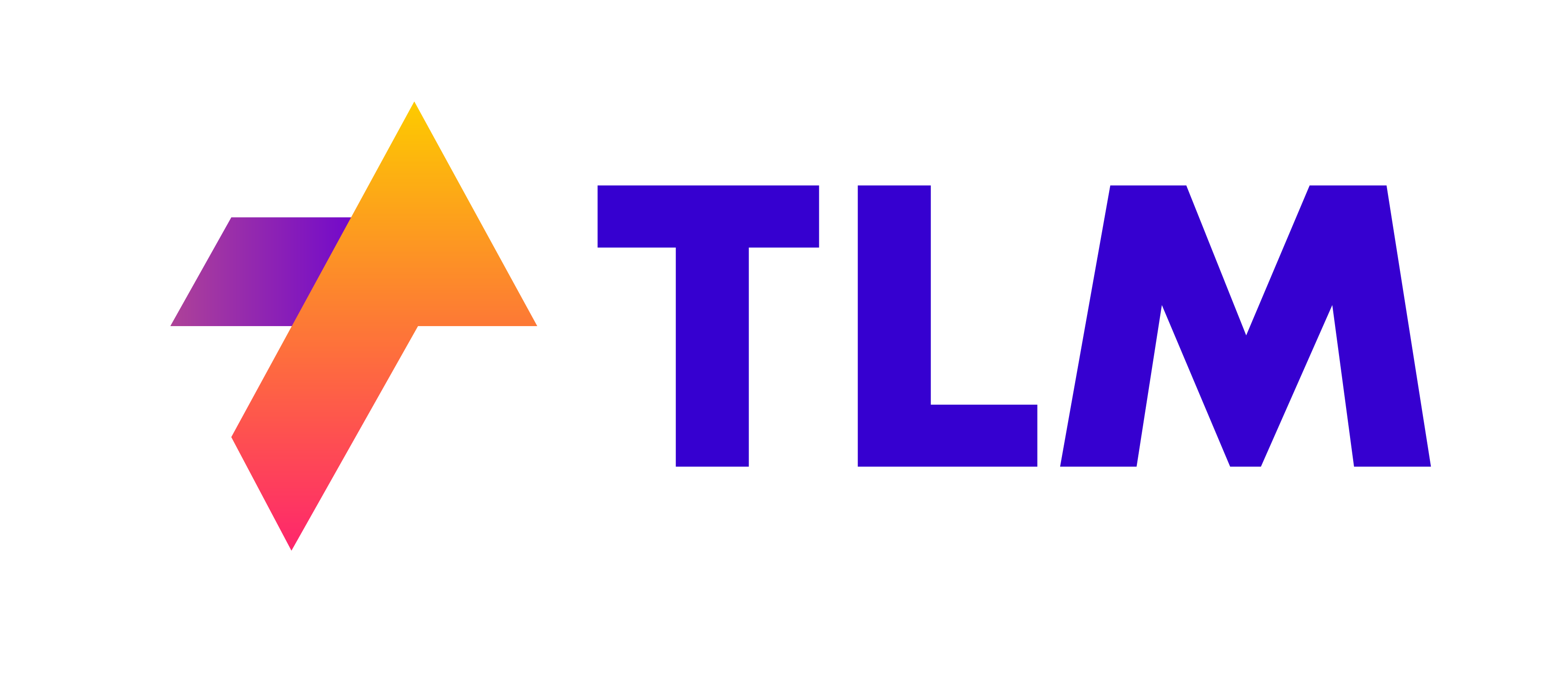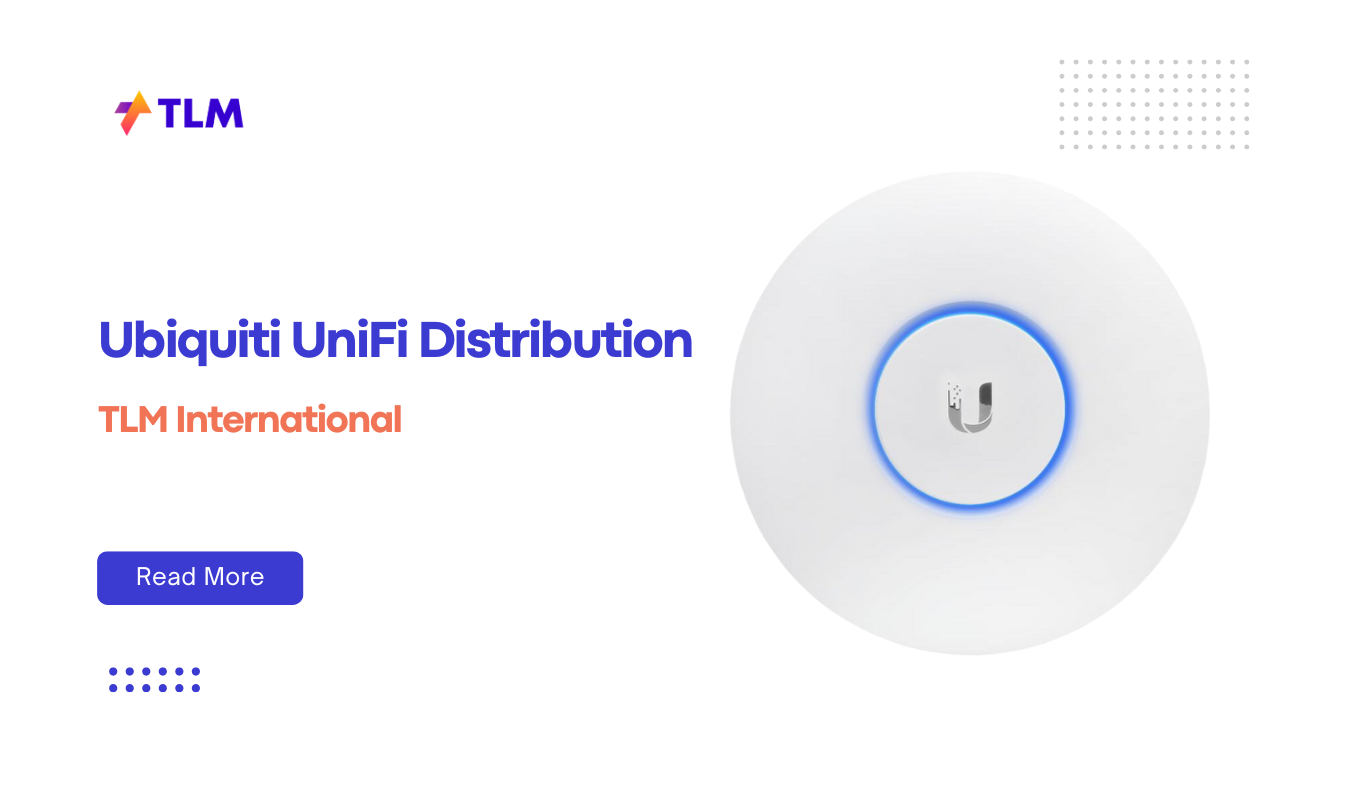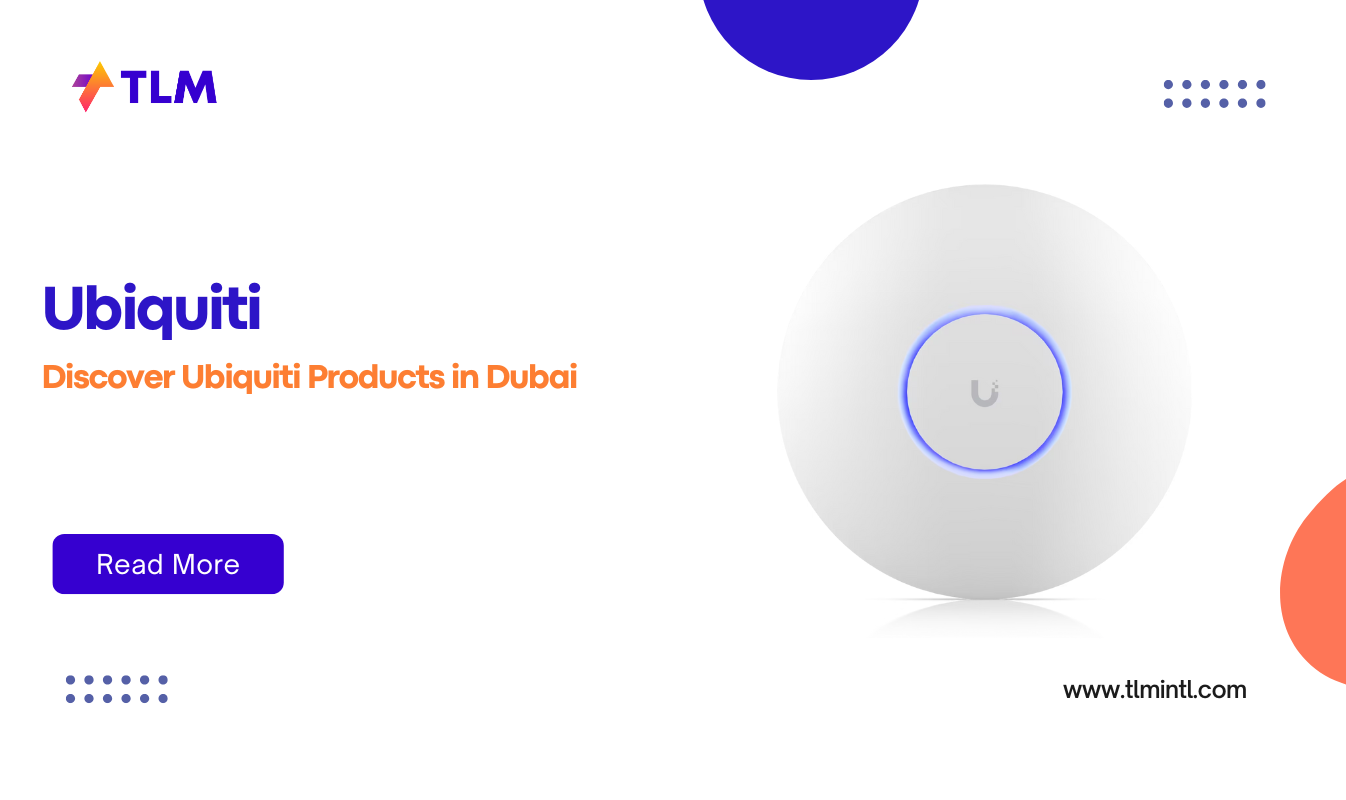Shutting down your computer using keyboard shortcuts is a quick and efficient way to power off your device, especially when your mouse is unresponsive or you simply want to save time. This guide will walk you through the step-by-step process for both Windows and Mac computers, provide alternative shortcuts for sleep and restart, and address common questions about using keyboard shortcuts for shutting down.
Why Use Keyboard Shortcuts to Shutdown?
Keyboard shortcuts are a convenient way to perform tasks without relying on a mouse. They are particularly useful in the following scenarios:
- When your mouse stops working or becomes unresponsive.
- To save time by avoiding multiple clicks through menus.
- To ensure a safe shutdown without risking data loss.
Step-by-Step Instructions for Windows
Windows computers offer several keyboard shortcuts to shut down the system. Below are the most commonly used methods:
1. Alt + F4
- Close all active applications or navigate to the desktop.
- Press Alt + F4. This will open the shutdown dialog box.
- Use the arrow keys to select “Shut Down” (if not already selected).
- Press Enter to confirm.
2. Ctrl + Alt + Del
- Press Ctrl + Alt + Del simultaneously.
- A menu will appear with options like Lock, Switch User, and Task Manager.
- Use the arrow keys to navigate to the power icon in the bottom-right corner.
- Select “Shut Down” and press Enter.
3. Win + X
- Press Win + X to open the Power User Menu.
- Use the arrow keys to navigate to “Shut Down or Sign Out.”
- Expand this option by pressing U, then press U again to shut down.
4. Using the Run Command
- Press Win + R to open the Run dialog box.
- Type shutdown /s /t 0 and press Enter.
- The /s command initiates shutdown, and /t 0 sets a delay of 0 seconds.
Step-by-Step Instructions for Mac
Mac computers also allow you to shut down using keyboard shortcuts. Here’s how:
1. Control + Option + Command + Power Button
- Press Control + Option + Command along with the Power button.
- This will close all apps, prompt you to save any unsaved work, and shut down your Mac safely.
2. Control + Command + Power Button
- Pressing this combination forces your Mac to restart without saving open documents.
3. Command + Option + Eject (For Older Macs)
- If your Mac has an eject key, use this shortcut to shut it down quickly.
4. Force Shutdown
- If your Mac is unresponsive, press and hold the Power button until it powers off completely
- Note: This should only be used as a last resort since it doesn’t save open files.
Alternative Shortcuts for Sleep or Restart
In addition to shutting down, you can use these shortcuts for other power options:
For Windows:
- Sleep Mode: Press Win + X, navigate to “Shut Down or Sign Out,” then select “Sleep.”
- Restart: Use Alt + F4, select “Restart” from the dropdown menu, and press Enter.
For Mac:
- Sleep Mode: Press Control + Shift + Power Button.
- Restart: Press Control + Command + Power Button.
Tips for Effective Shortcut Usage
- Always save your work before using shutdown shortcuts.
- Familiarize yourself with different combinations for faster access.
- Avoid force shutdowns unless absolutely necessary, as they can lead to data loss or system issues.
FAQs
1. What should I do if my keyboard shortcuts don’t work?
Ensure that your keyboard is functioning properly and connected securely.Then check if any apps are interfering with system commands.Restart your computer manually if necessary and try again.
2. Can I create a custom shortcut for shutdown?
Yes, on Windows, you can create a desktop shortcut with the command shutdown /s /t 0. Assign a custom keyboard shortcut through its properties.
3. What is a force shutdown, and when should I use it?
Force shutdown involves holding the Power button until the computer turns off. Use this only when your system is completely unresponsive.
4. Are there risks associated with using shortcuts?
No significant risks exist if used correctly. However, avoid force shutdowns as they can cause unsaved data loss or system errors.
5. Do these shortcuts work on all versions of Windows and macOS?
Most of these shortcuts are universal across recent versions of Windows (10/11) and macOS. However, some older systems may have slight variations.