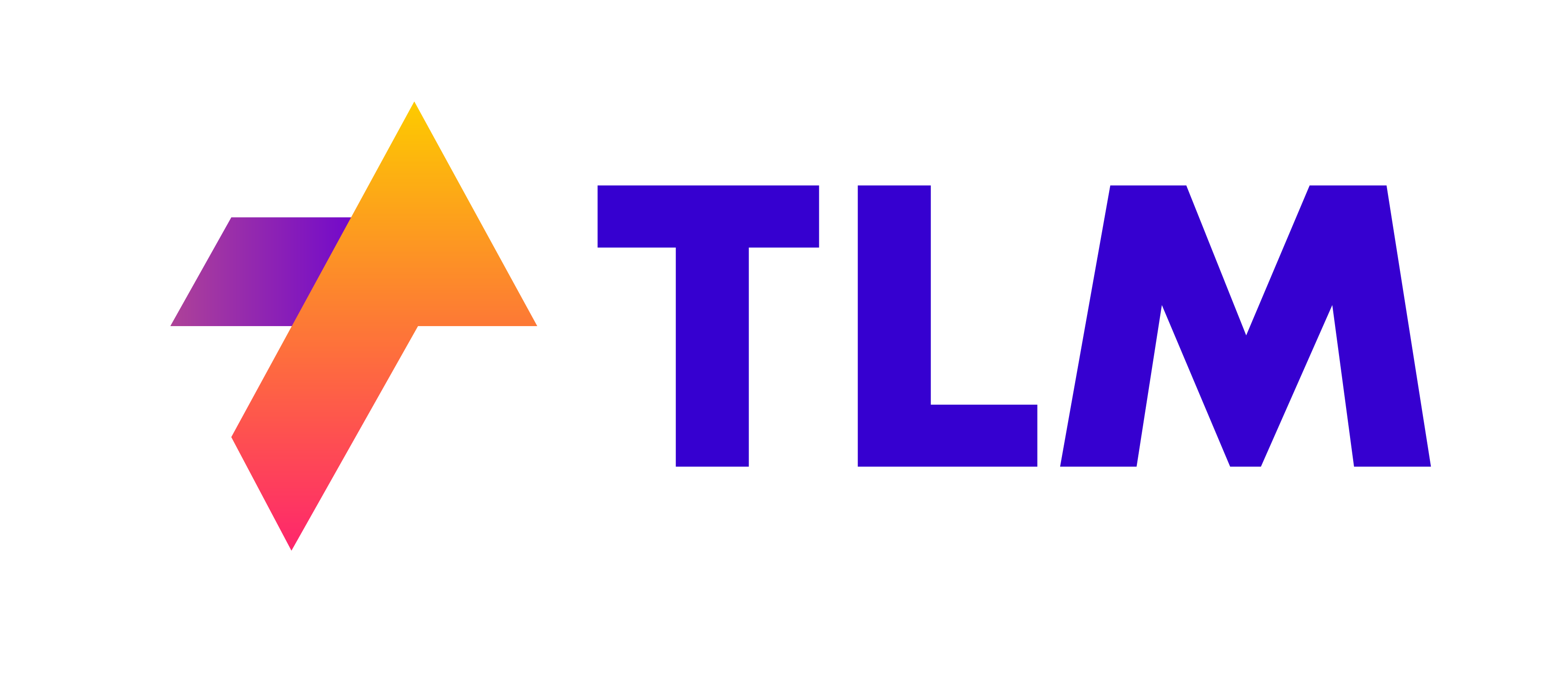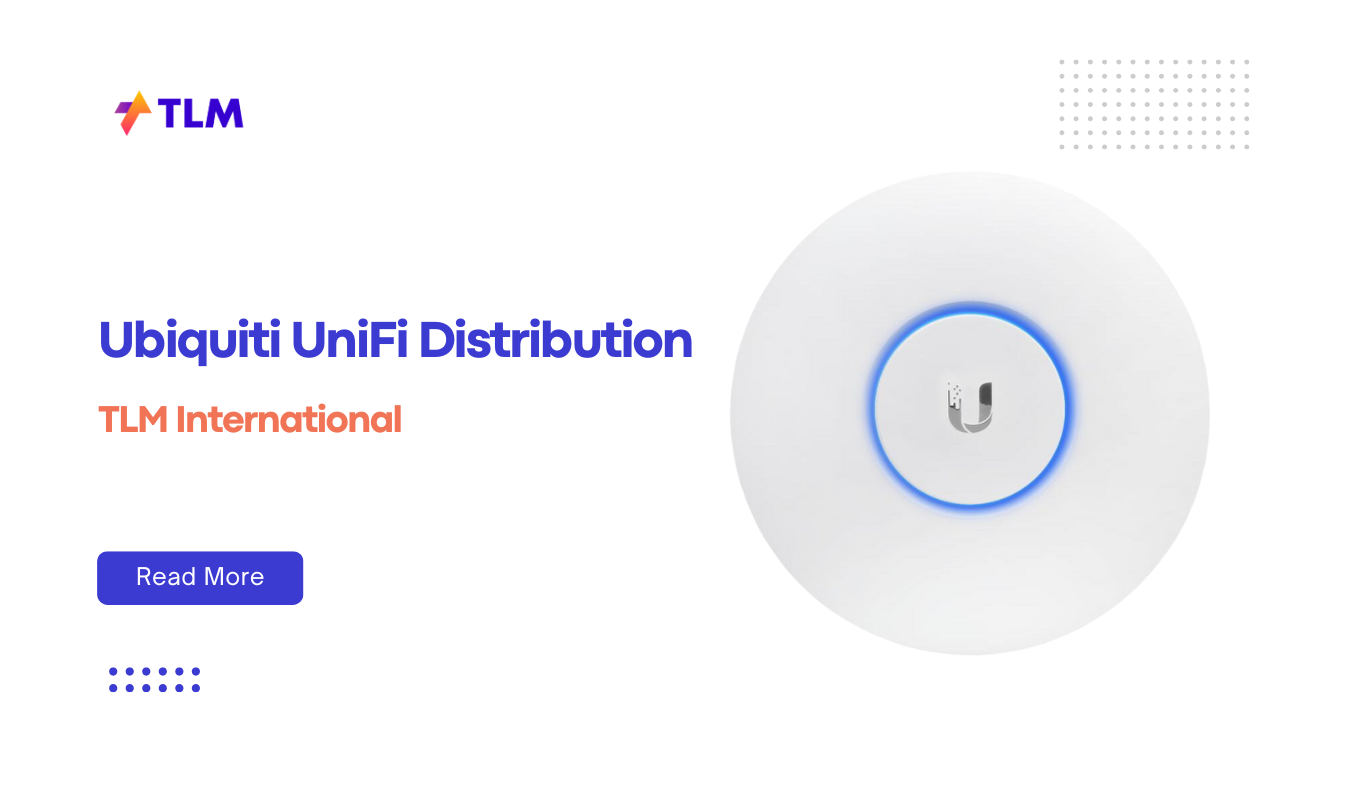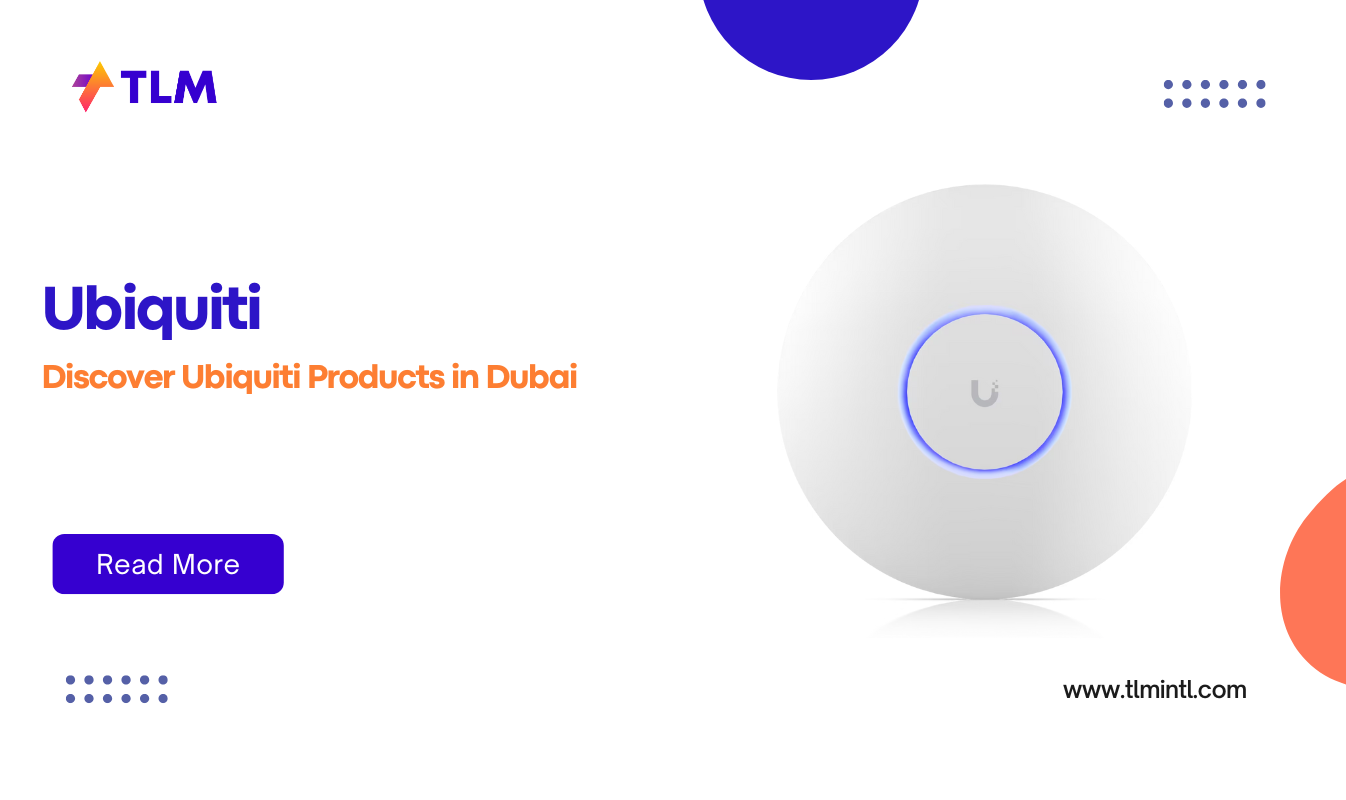In today’s world of home entertainment, the term “Smart TV” has become synonymous with convenience and advanced features. But what exactly makes a TV “smart,” and why does it matter? A Smart TV is essentially a television with integrated internet capabilities, allowing you to stream content, browse the web, and even control other smart home devices. These TVs offer more than just traditional cable or satellite viewing—they open up a world of apps, games, and on-demand content.
Key Characteristics of Smart TVs
To determine if your TV is smart, it’s important to first understand what sets Smart TVs apart from regular ones. Here are some of the most common features that define a Smart TV:
Built-in WiFi or Ethernet Connectivity
A defining feature of any Smart TV is its ability to connect to the internet either via WiFi or an Ethernet cable. This allows you to stream content directly from services like Netflix, YouTube, or Hulu without needing external devices.
Access to Streaming Services and Apps
Most Smart TVs come pre-installed with popular streaming apps like Netflix, Amazon Prime Video, Disney+, and more. You can also download additional apps from an app store integrated into the TV’s operating system.
Web Browsing Capabilities
Many Smart TVs allow you to browse the internet directly on your television. This means you can check emails, read news articles, or watch online videos without needing a separate device.
Voice Control and Smart Assistants
Some Smart TVs come equipped with voice control features that let you navigate menus or search for content using voice commands. Popular voice assistants like Google Assistant or Amazon Alexa are often integrated into these TVs.
Screen Mirroring and Casting
Another hallmark feature of a Smart TV is the ability to mirror your smartphone, tablet, or computer screen onto the television. This feature allows you to share photos, videos, or presentations wirelessly.
Step-by-Step Guide to Check If Your TV Is a Smart TV
If you’re still unsure whether your current television qualifies as a Smart TV, follow these simple steps:
1. Check for Internet Connectivity
The easiest way to know if your TV is smart is by checking if it can connect to the internet. Here’s how:
- Look for an option in your settings menu labeled “Network” or “Internet.”
- If you see options for connecting via WiFi or Ethernet cable, then your TV likely has smart capabilities.
2. Look for Pre-installed Apps
Many Smart TVs come pre-installed with streaming apps such as Netflix, Hulu, YouTube, or Amazon Prime Video. To check:
- Open the main menu using your remote control.
- Navigate through the list of available apps.
- If you see popular streaming services listed here, it’s safe to say your TV is smart.
3. Search for an App Store
Smart TVs usually have access to an app store where you can download additional applications. To find this:
- Go into the main menu and look for an icon labeled “App Store,” “Google Play Store,” or something similar.
- If you can download new apps directly onto your television, then it’s definitely a Smart TV.
4. Check the Remote Control
Some Smart TVs come with remotes that have dedicated buttons for streaming services like Netflix or Hulu. Additionally:
- Look for buttons labeled “Home” or “Smart Hub,” which may take you directly to the smart features of your television.
5. Look at Your Model Number
If you’re still unsure after checking these features:
- Find your model number (usually located on the back of the TV).
- Search for this model number online along with the brand name.
- The product description should tell you whether it’s a Smart TV.
Troubleshooting Tips for Compatibility
Even if you’ve confirmed that your TV is smart, you might encounter some issues when trying to use its full range of features. Here are some common problems and how to troubleshoot them:
1. Updating Firmware
Smart TVs rely on firmware updates to stay compatible with new apps and services. If you’re experiencing issues like slow performance or app crashes:
- Go into your settings menu and look for “System” or “Software Update.”
- Follow the prompts to check for available updates and install them.
2. WiFi Connectivity Issues
If your Smart TV isn’t connecting to WiFi:
- Restart both your router and television.
- Ensure that you’re entering the correct WiFi password.
- Move your router closer to the television if possible.
3. App Compatibility
Sometimes certain apps may not work properly on older models of Smart TVs:
- Try uninstalling and reinstalling problematic apps from the app store.
- Check if there are any updates available for those specific apps.
4. External Device Compatibility
If you’re trying to connect external devices (like gaming consoles) via HDMI but aren’t getting any signal:
- Ensure that all cables are securely connected.
- Try switching HDMI ports on both your device and the television.
Key features of smart TV
Key features that differentiate a Smart TV from a regular TV are centered around connectivity, functionality, and user experience. Here’s a breakdown of the main differences:
1. Internet Connectivity
- Smart TV: A Smart TV has built-in Wi-Fi or Ethernet ports, allowing it to connect directly to the internet. This enables access to online services, streaming platforms, and web browsing without needing additional devices.
- Regular TV: A regular TV does not have internet connectivity. It requires external devices like set-top boxes or streaming sticks to access online content.
2. Access to Streaming Services and Apps
- Smart TV: Comes with pre-installed apps like Netflix, YouTube, and Amazon Prime Video. It also has an app store where users can download additional apps for streaming, gaming, or social media.
- Regular TV: Lacks the ability to run apps or access streaming services directly. Users need external devices like Blu-ray players or gaming consoles for such functionality.
3. Operating System
- Smart TV: Runs on an operating system (e.g., Android TV, Tizen, WebOS) that manages apps, settings, and internet-based functions. This OS allows for regular updates that improve performance and add new features.
- Regular TV: Does not have an operating system. Its functionality is limited to switching channels and adjusting basic settings.
4. Voice Control and Smart Assistants
- Smart TV: Many Smart TVs come with integrated voice assistants like Google Assistant or Amazon Alexa. This allows users to control the TV via voice commands, search for content, adjust settings, and even control other smart home devices.
- Regular TV: Does not support voice control features. Interaction is limited to manual remote control.
5. Screen Mirroring and Casting
- Smart TV: Supports screen mirroring and casting from other devices like smartphones, tablets, or laptops. This allows users to display their device’s screen on the TV for sharing photos, videos, or presentations wirelessly.
- Regular TV: Does not have built-in screen mirroring or casting capabilities unless paired with external devices like Chromecast or Apple TV.
6. Smart Home Integration
- Smart TV: Can be integrated with other smart home devices such as lights, thermostats, and security systems. This allows users to control various aspects of their home through the TV interface.
- Regular TV: Does not support smart home integration features.
7. Personalized Recommendations
- Smart TV: Uses AI-based algorithms to recommend content based on viewing habits. This personalization enhances the user experience by suggesting shows or movies that align with user preferences.
- Regular TV: Does not offer personalized recommendations; users must manually search for content through external sources.
8. Web Browsing
- Smart TV: Includes a web browser that allows users to surf the internet directly from the television screen. This feature is useful for checking emails, reading news articles, or watching online videos.
- Regular TV: Lacks web browsing capabilities altogether.
9. Firmware Updates
- Smart TV: Receives regular firmware updates that can add new features, enhance security, and improve performance over time.
- Regular TV: Does not receive firmware updates; its functionality remains static after purchase.
10. Cost
- Smart TV: Generally more expensive due to the inclusion of advanced features like internet connectivity, apps, and smart home integration.
- Regular TV: More affordable since it lacks these advanced functionalities
FAQs
Here are some frequently asked questions about enabling smart features:
Q1: Can I make my non-Smart TV “smart”?
Yes! You can make a non-Smart TV smarter by using external devices like streaming sticks (e.g., Amazon Fire Stick), gaming consoles (e.g., PlayStation), or set-top boxes (e.g., Roku). These devices plug into your HDMI port and give you access to many of the same features found on built-in Smart TVs.
Q2: How do I enable voice control on my Smart TV?
Most modern Smart TVs come with built-in voice assistants like Google Assistant or Alexa. To enable this feature:
- Go into settings and look for “Voice Control” or “Smart Assistant.”
- Follow prompts to activate voice commands.
Q3: Can I update my old non-Smart TV firmware?
Unfortunately no—if your old television doesn’t have built-in smart capabilities, it won’t be able to receive firmware updates that add new features. By following these simple tips and steps outlined above, you’ll be able to confidently determine whether your current television is indeed a Smart TV—and if not—how you can upgrade its functionality easily!
Q4: How can I tell if my TV is a Smart TV?
To determine if your TV is a Smart TV, check for internet connectivity by going to your TV’s settings and looking for options like “Network” or “Internet.” If you see WiFi or Ethernet connection options, it’s likely a Smart TV. Another way to check is to look for pre-installed apps such as Netflix, YouTube, or Amazon Prime Video in the main menu. Additionally, most Smart TVs have an app store where you can download additional apps, so if your TV has this feature, it’s a Smart TV.
Q5: Can I make my regular TV “smart”?
Yes, you can make a regular TV “smart” by using external devices such as streaming sticks like Amazon Fire Stick or Google Chromecast, which plug into your TV’s HDMI port and provide access to streaming services. You can also use set-top boxes like Roku or Apple TV, which offer similar functionality. Gaming consoles such as PlayStation or Xbox also allow access to streaming apps and can turn a regular TV into a smart one.
Q5: Why is my Smart TV not connecting to WiFi?
If your Smart TV isn’t connecting to WiFi, try restarting both your router and television. Ensure that you’re entering the correct WiFi password. If the issue persists, try moving the router closer to the television to improve signal strength.