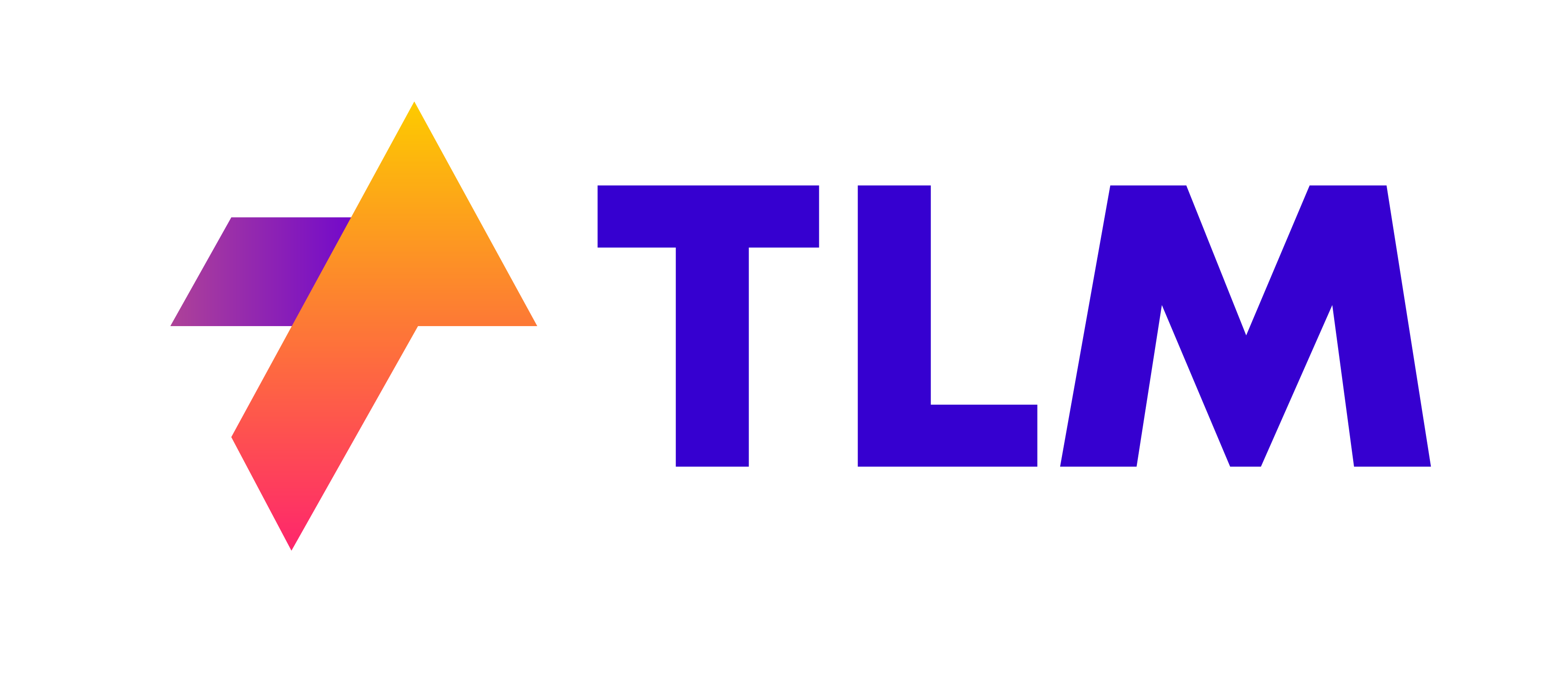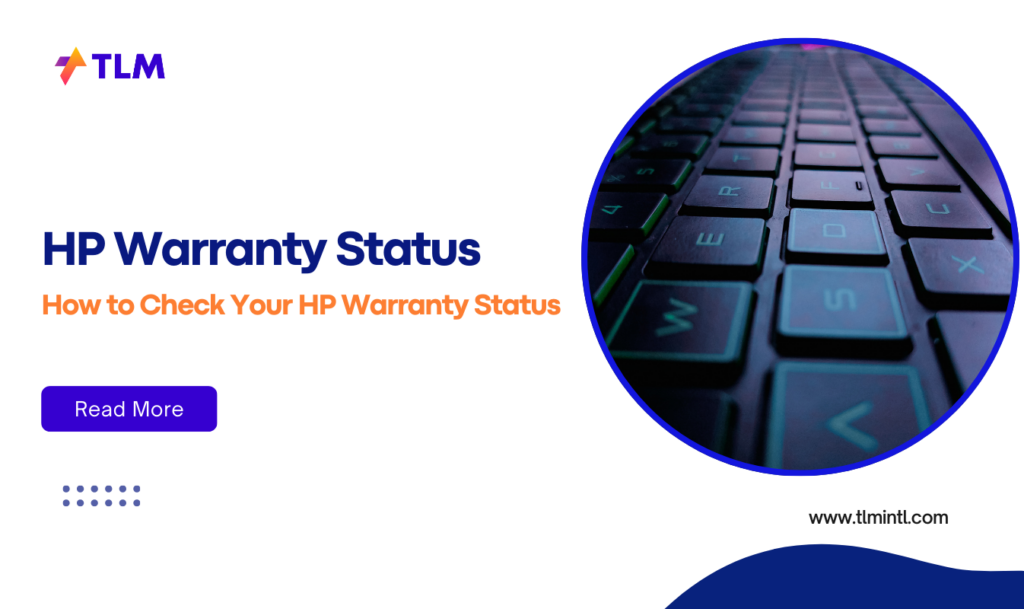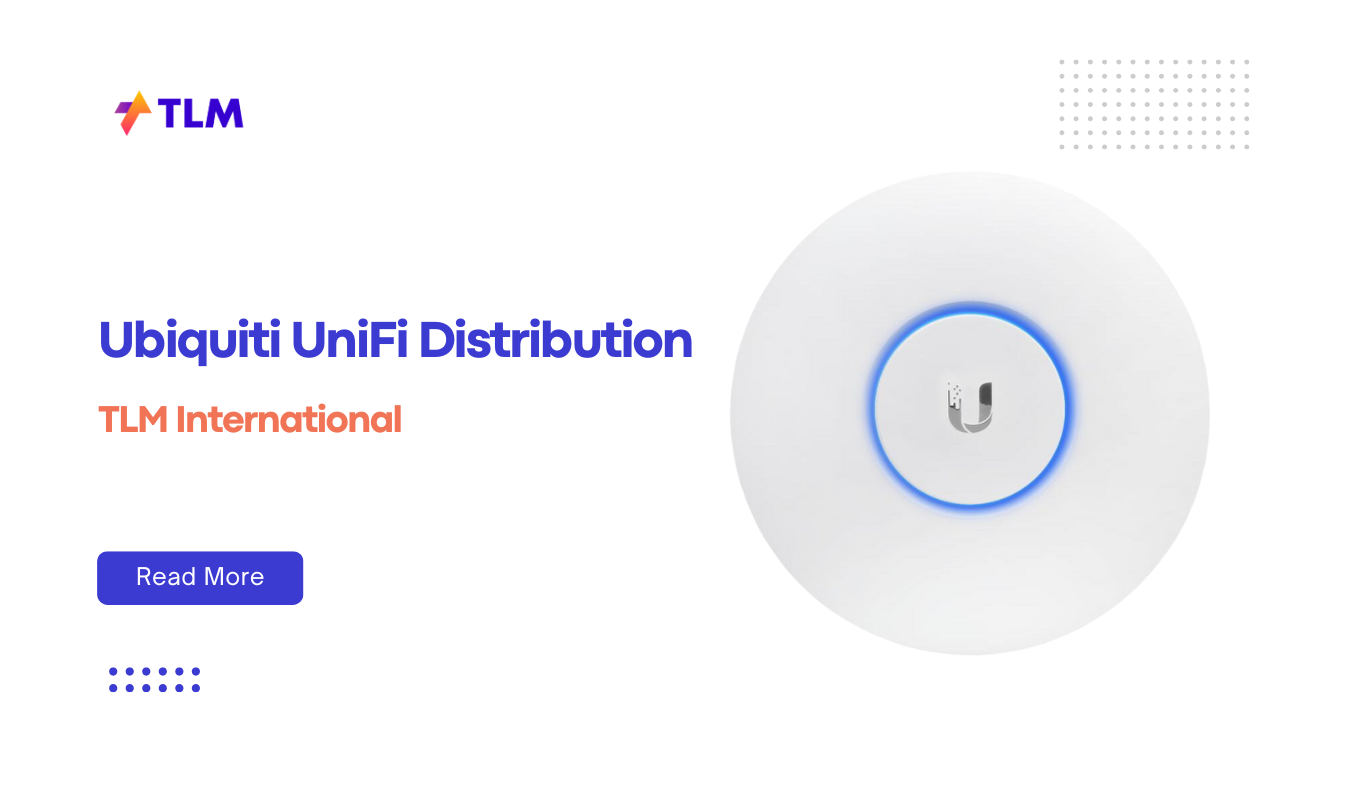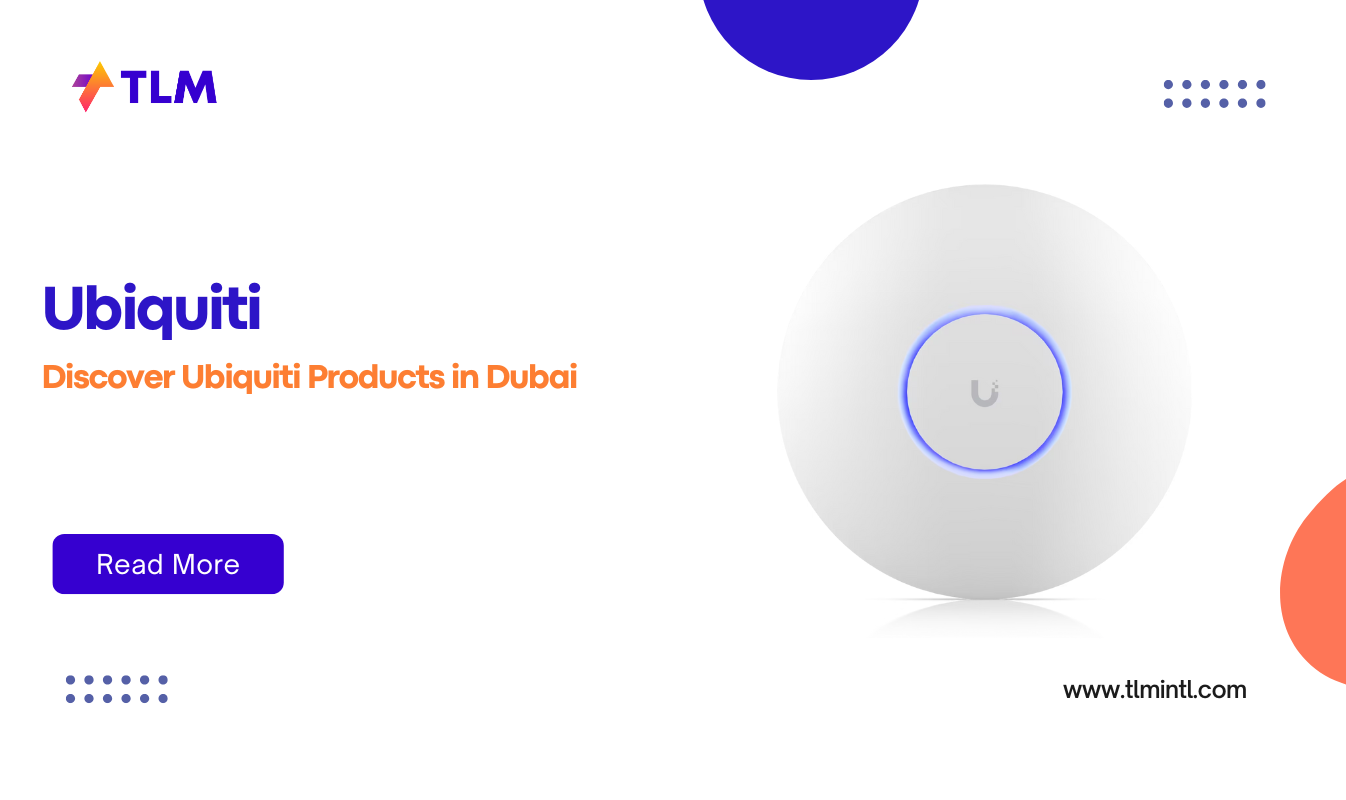When you invest in an HP device, knowing its warranty status is crucial for peace of mind and ensuring you can access support when needed. Whether it’s a laptop, desktop, or printer, understanding how to verify your warranty coverage can save you time and hassle. This guide provides a detailed walkthrough on how to check your HP warranty status using various methods.
Why Check Your HP Warranty Status?
Checking your HP warranty status helps you understand the coverage you have for repairs and replacements. It ensures that you can take advantage of any services offered by HP during the warranty period, such as free repairs or replacements for manufacturing defects.
Methods to Check HP Warranty Status
Method 1: Online Warranty Check
The most straightforward way to check your HP warranty status is through the online warranty checker.
Steps to Use the Online Warranty Checker:
- Visit the HP Warranty Check Page:
- Open your web browser and navigate to the official HP warranty check page.
- Enter Product Information:
- Input your device’s serial number and product number. These can typically be found on a label on the back or bottom of your device.
- Select Your Country/Region:
- Choose the country or region where you purchased the device.
- Submit Information:
- Click “Check Warranty” to view your device’s warranty details, including expiration date and coverage type.
Method 2: Using HP Support Assistant
HP Support Assistant is a built-in tool on many HP devices that provides an easy way to check warranty status.
Steps to Use HP Support Assistant:
- Open HP Support Assistant:
- Search for “HP Support Assistant” in the Start menu or find it in your taskbar.
- Access Device Information:
- Click on the “My Devices” tab to see a list of all registered devices linked to your account.
- View Warranty Details:
- Select your device and navigate to the “Warranty and Services” section to view detailed information about your warranty.
Method 3: Check via BIOS
For users who prefer not using online methods, checking through BIOS is an alternative.
Steps to Check Warranty via BIOS:
- Access BIOS Setup:
- Restart your device and press the F10 key repeatedly during boot-up to enter BIOS setup.
- Navigate to System Information:
- Use the arrow keys to select “System Information,” where you can find details like serial number and potentially warranty information1.
Method 4: Contacting HP Customer Support
If other methods are not feasible, contacting HP customer support directly is a reliable option.
How to Contact HP Customer Support:
Phone Support:
Visit the HP website, navigate to “Contact HP Support,” and find the appropriate phone number for your region.You can call HP customer support in the Middle East at 888-999-4747.
Live Chat:
Use the live chat feature on the HP website for immediate assistance.You can access HP customer support 24/7 through the HP Customer Care website at www.hp.com/support
Email Inquiry:
Send an email with your serial number and product number for a detailed response.
Understanding Your Warranty Coverage
HP offers a standard one-year limited hardware warranty on most devices, covering defects in materials and workmanship. Additional coverage options like HP Care Packs can extend this period or offer enhanced services such as accidental damage protection.
Conclusion
Knowing how to check your HP warranty status ensures you can make informed decisions regarding repairs and support services. Whether you choose an online method, use built-in tools like HP Support Assistant, or contact customer support directly, having this information at hand will help you manage your device more effectively. Regularly checking your warranty status also allows you to take timely action if needed, ensuring that you’re always covered when it matters most.