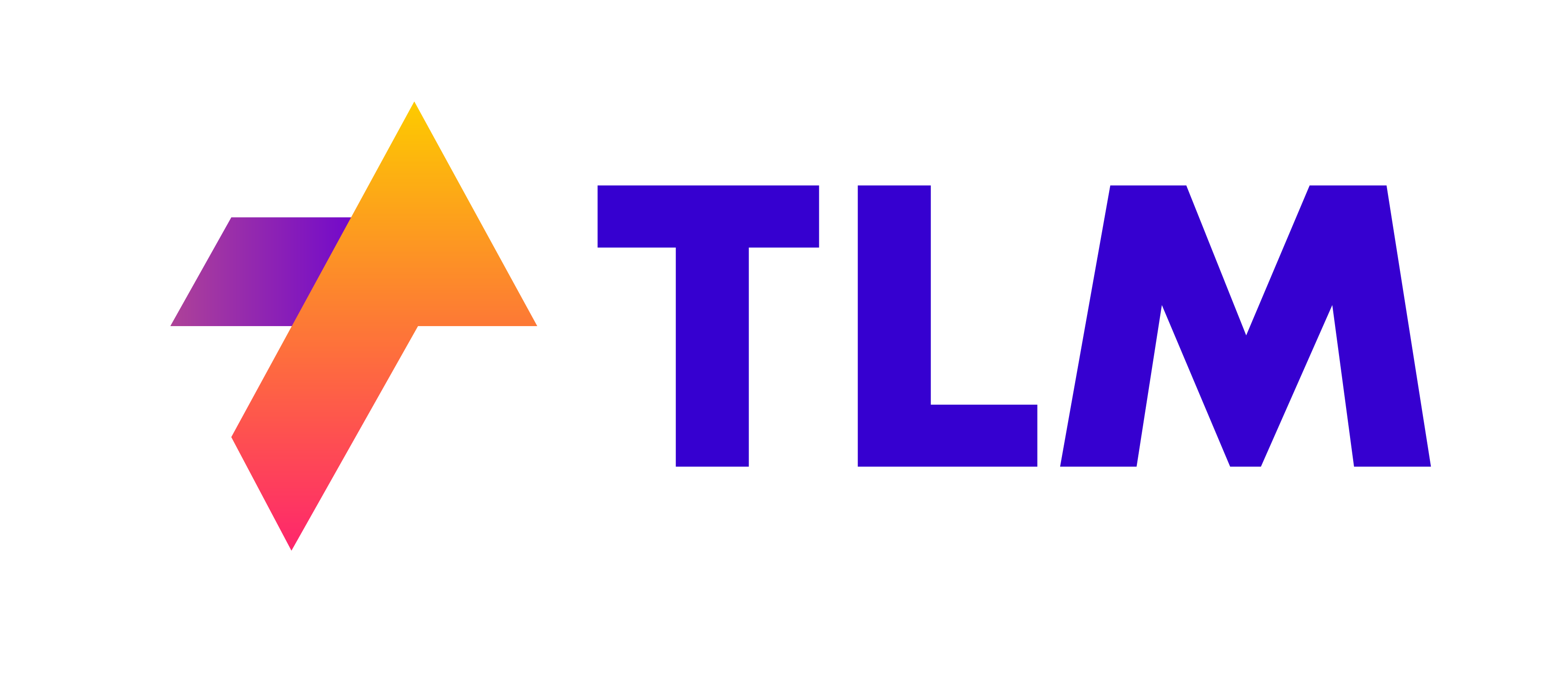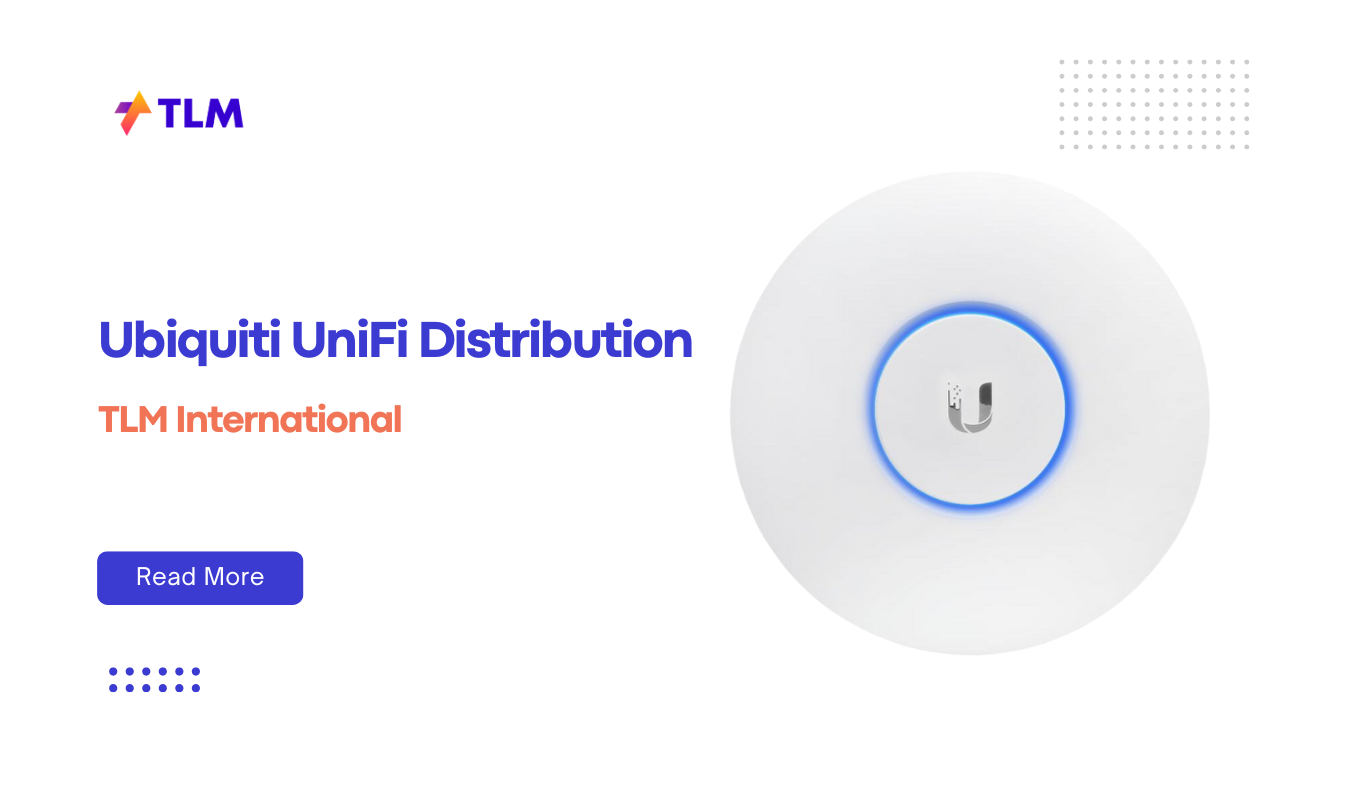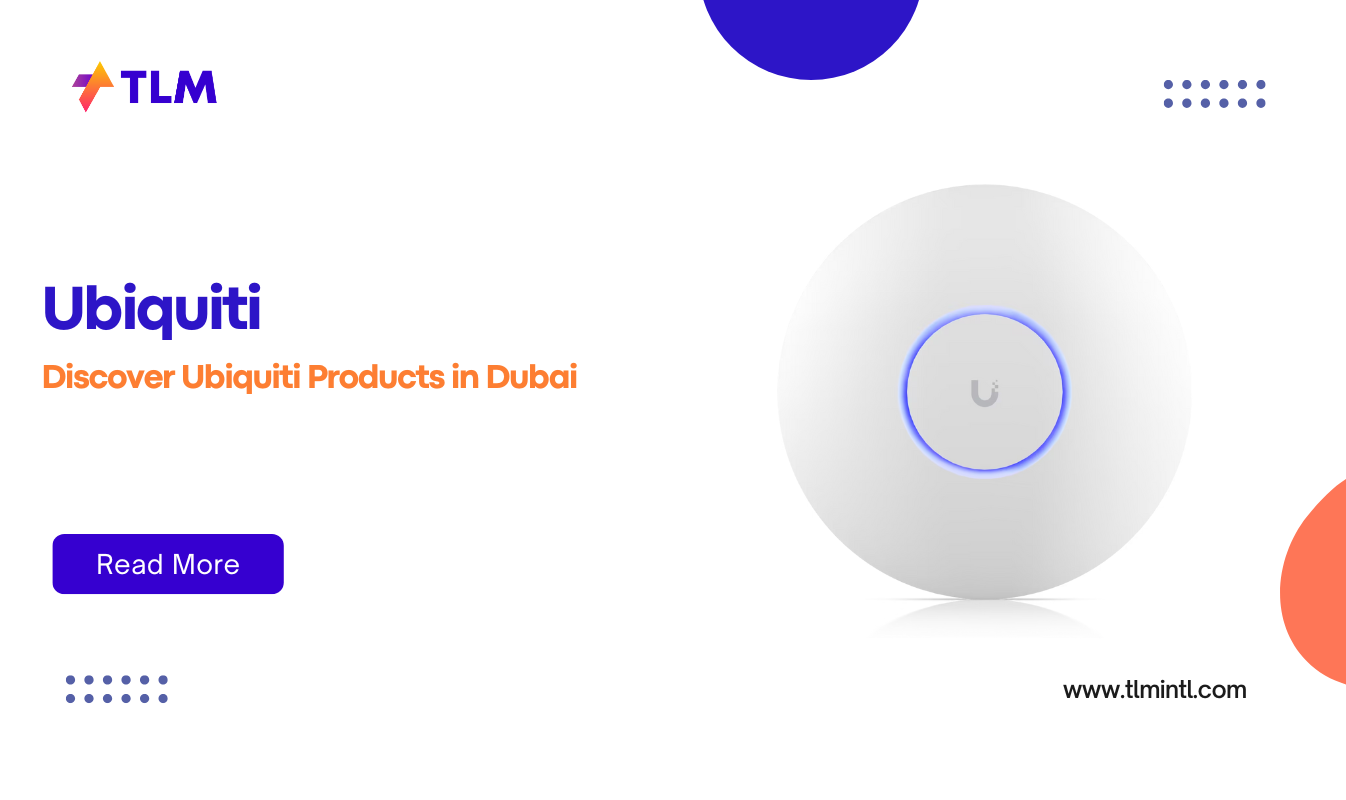As modern PCs continue to push the boundaries of performance, effective cooling solutions are more crucial than ever. Whether you’re a hardcore gamer, content creator, or someone who pushes their system to the limit with heavy workloads, keeping your PC cool is essential to maintain performance and prolong the lifespan of components. While air cooling has been the traditional choice for many years, liquid cooling has emerged as a superior option for those seeking better heat dissipation and quieter operation.
Liquid cooling works by circulating a liquid (usually water or a coolant) through a system of tubes and radiators, absorbing heat from critical components like the CPU and GPU. This method is more efficient than air cooling at managing high temperatures, especially in overclocked systems. But an important question arises: What liquid should you use in your water-cooled PC? Let’s explore the different options available and weigh their pros and cons.
Types of Liquids for Water Cooling: A Comparison
When it comes to choosing the right liquid for your PC’s water-cooling loop, several options are available. Each has its own benefits and drawbacks depending on factors such as conductivity, cooling efficiency, cost, and maintenance needs.
1. Distilled Water
Distilled water is one of the most popular choices for liquid cooling due to its high thermal conductivity and low cost.
2. Premixed Coolants
Premixed coolants are ready-to-use solutions that often include additives like anti-corrosives and biocides. These are available in various colors and can enhance the aesthetic appeal of your setup.
3. Additives
Additives such as anti-corrosive agents, biocides, or dyes can be mixed with distilled water or other liquids to improve performance or aesthetics.
Pros and Cons of Each Type
Each type of liquid has its own set of advantages and disadvantages. Here’s a breakdown:
| Liquid Type | Pros | Cons |
| Distilled Water | – Excellent thermal conductivity
– Inexpensive – Readily available |
– Requires additives (anti-corrosive/biocide)
– Can cause corrosion if not maintained |
| Premixed Coolants | – Convenient
– Pre-mixed with necessary additives – Available in various colors |
– More expensive
– May leave residue over time |
| Additives | – Customizable
– Prevents corrosion/algae growth – Enhances aesthetics |
– Requires careful mixing
– Can be costly if using multiple additives |
Distilled Water
Distilled water is often considered the go-to liquid for custom water-cooling loops due to its high thermal conductivity. It’s also non-conductive initially, which means it won’t short out your components if it leaks—though this property diminishes over time as impurities accumulate.
Pros:
- High thermal efficiency
- Cheap and easy to find
- Non-conductive when pure
Cons:
- Requires regular maintenance (additives like biocides)
- Can lead to corrosion without anti-corrosive agents
Premixed Coolants
Premixed coolants are designed specifically for PC water-cooling systems. They come pre-mixed with additives like anti-corrosion agents and biocides that prevent algae growth. These coolants are available in various colors or even UV-reactive options that can add flair to your build.
Pros:
- Ready to use out of the bottle
- Contains necessary additives
- Available in multiple colors
Cons:
- More expensive than distilled water
- Can leave residue in the loop over time
Additives
Additives such as anti-corrosives, biocides, and dyes can be mixed with distilled water or other coolants to enhance performance or aesthetics. Anti-corrosive agents are essential if your loop contains metals like copper or aluminum, while biocides prevent algae growth.
Pros:
- Customizable solution
- Prevents corrosion and algae growth
- Enhances visual appeal with dyes
Cons:
- Requires careful mixing
- Can increase costs
Maintenance Tips: Avoiding Corrosion, Cleaning, and Refilling Guidelines
Maintaining your liquid-cooling system is crucial for ensuring long-term performance. Poor maintenance can lead to issues such as corrosion, algae buildup, or even pump failure. Here are some essential tips:
Regular Cleaning
It’s recommended that you clean your water-cooling loop at least once a year—or more frequently if you notice signs of contamination like discolored coolant or reduced performance. Cleaning involves draining the system, flushing it with distilled water (or a loop cleaner), and inspecting components like radiators and blocks for buildup.
Use Anti-Corrosive Additives
If you’re using metals like copper or aluminum in your loop, it’s essential to add an anti-corrosive agent to prevent rusting. Premixed coolants already contain these additives, but if you’re using distilled water, you’ll need to add them separately.
Biocides Prevent Algae Growth
Algae can grow inside your loop if there’s any organic material present. Adding a biocide will help prevent this issue.
Refilling Guidelines
When refilling your loop after cleaning or replacing components, make sure you’re using either distilled water with additives or a premixed coolant. Always check for leaks before powering on your system by running the pump without turning on the rest of the PC.
Safety Precautions: Handling Liquid Cooling Setups Safely
While liquid cooling offers superior performance compared to air cooling, it also comes with some risks—especially if not handled properly.
Leak Prevention
Leaks can cause serious damage to your PC components if not addressed promptly. To minimize risk:
- Use high-quality fittings and tubing.
- Double-check all connections before filling the loop.
- Test for leaks by running only the pump before powering on other components.
Electrical Safety
Always ensure that your PC is completely powered off and unplugged before performing any maintenance on your water-cooling system. Even small amounts of liquid near electrical components can cause shorts or permanent damage.
Safety precautions for Liquid Cooling Setups
When handling liquid cooling setups for your PC, there are several important safety precautions to follow to ensure both the safety of your components and yourself. Liquid cooling can provide superior cooling performance, but it also comes with risks, particularly when dealing with liquids near sensitive electronics. Here are the key safety measures you should take:
1. Power Off and Unplug Your PC
Before performing any maintenance or installation on your liquid cooling system, always turn off your PC and unplug it from the power source. This is crucial to avoid any electrical hazards, such as short circuits or electrocution, in case of a leak.
2. Leak Testing
Leak testing is one of the most critical steps when setting up a liquid cooling loop. After assembling the loop, run the pump independently without powering on the rest of the system. This allows you to detect any leaks early without risking damage to your components. Many experts recommend running a leak test for several hours, or even up to 24 hours, to ensure there are no slow leaks.
- Tip: Use paper towels or tissues around fittings and connections during leak testing to easily spot moisture.
3. Avoid Over-Tightening Fittings
While it’s important to secure all fittings tightly to prevent leaks, over-tightening can cause damage, especially to delicate components like acrylic reservoirs or blocks. Over-tightened fittings can crack materials or strip threads, leading to potential leaks down the line. Aim for a snug fit without applying excessive force.
4. Use Compatible Materials
Ensure that all the metals in your cooling loop are compatible to avoid galvanic corrosion. For instance, mixing copper and aluminum components can lead to corrosion over time if not properly managed with anti-corrosive additives. Stick with compatible metals and use high-quality coolants designed for water-cooling systems.
5. Handle Coolants Safely
If you’re using premixed coolants or additives, be cautious when handling them. Some coolants may contain chemicals that can be harmful if ingested or come into contact with skin or eyes. Always wear gloves and safety goggles when working with coolants, and avoid spilling them on other components.
6. Proper Loop Design
Designing your loop carefully can prevent catastrophic damage in case of a leak. Avoid placing the reservoir directly above critical components like the motherboard or power supply. If a leak occurs, this positioning could lead to significant hardware damage. Instead, plan your loop in a way that minimizes potential exposure of sensitive parts.
7. Use Anti-Static Precautions
When working inside your PC case, especially around sensitive electronics like the motherboard and GPU, it’s important to use anti-static precautions. Wear an anti-static wrist strap and work on a non-conductive surface to prevent static discharge from damaging your components.
8. Regular Maintenance
Regularly check for leaks, monitor coolant levels, and inspect tubing for signs of wear or degradation (such as cracks or discoloration). Perform a full system flush at least once a year to remove any buildup of debris or contaminants in the loop. Neglecting maintenance can lead to blockages, reduced cooling efficiency, and increased risk of leaks.
9. Bleeding Air from the System
Air bubbles trapped in the cooling loop can reduce cooling efficiency and cause noise in the pump. After filling the loop with coolant, take time to bleed out any air by gently rocking the case or turning the pump on and off intermittently until all air is removed from the system.
10. Monitor System Performance
Once your liquid cooling system is up and running, continuously monitor temperatures and coolant flow rates using software tools or hardware flow rate monitors. Sudden temperature spikes could indicate a problem with coolant flow or a developing leak. By following these safety precautions, you can minimize risks associated with liquid cooling setups while enjoying their performance benefits. Proper planning during installation and regular maintenance are key to ensuring long-term reliability and safety for both you and your PC components.
Conclusion
Choosing the right liquid for your PC’s water-cooling system depends on several factors including budget, maintenance preferences, and aesthetic goals. While distilled water remains a top choice due to its affordability and thermal efficiency when paired with proper additives, premixed coolants offer convenience at a higher price point.
Regardless of which option you choose, regular maintenance is key to ensuring optimal performance from your liquid-cooling setup while preventing issues like corrosion or algae buildup. By following safety precautions during installation and maintenance procedures, you can enjoy cooler temperatures—and better performance—from your high-performance PC setup!
FAQs:
Q1: What’s the best liquid for custom loops?
For custom loops with mixed metals (e.g., copper blocks with aluminum radiators), distilled water with anti-corrosive additives is ideal due to its high thermal efficiency.
Q2: How often should I change my coolant?
It’s recommended that you change your coolant every 6–12 months depending on usage. If you notice discoloration or sediment buildup earlier than that, it’s time for a change.
Q3: Can I use tap water in my loop?
No. Tap water contains minerals that can cause corrosion and clogging over time. Always use distilled water or premixed coolants designed specifically for PC cooling systems.
Q4: What is the best liquid to use in a custom water-cooling loop?
For most custom water-cooling loops, distilled water is the top choice due to its excellent thermal conductivity and affordability. However, it is essential to pair distilled water with anti-corrosive additives and biocides to prevent corrosion and algae growth, especially if your loop contains metals like copper or aluminum. Alternatively, premixed coolants offer convenience as they come with necessary additives pre-mixed, but they tend to be more expensive and may leave residue over time.
Q5: How often should I maintain or change the coolant in my liquid cooling system?
It is recommended to change your coolant every 6–12 months, depending on usage and environmental factors. Regular maintenance helps prevent issues like corrosion, algae buildup, or sediment formation. If you notice signs such as coolant discoloration or reduced cooling performance earlier than expected, it’s a good idea to flush and refill the system sooner.
Q6: Can I use tap water in my PC’s liquid cooling system?
No, you should avoid using tap water in your liquid cooling system. Tap water contains minerals and impurities that can lead to corrosion, clogging, and mineral deposits over time. Always use distilled water or specially formulated premixed coolants designed for PC cooling systems to ensure optimal performance and longevity of your components