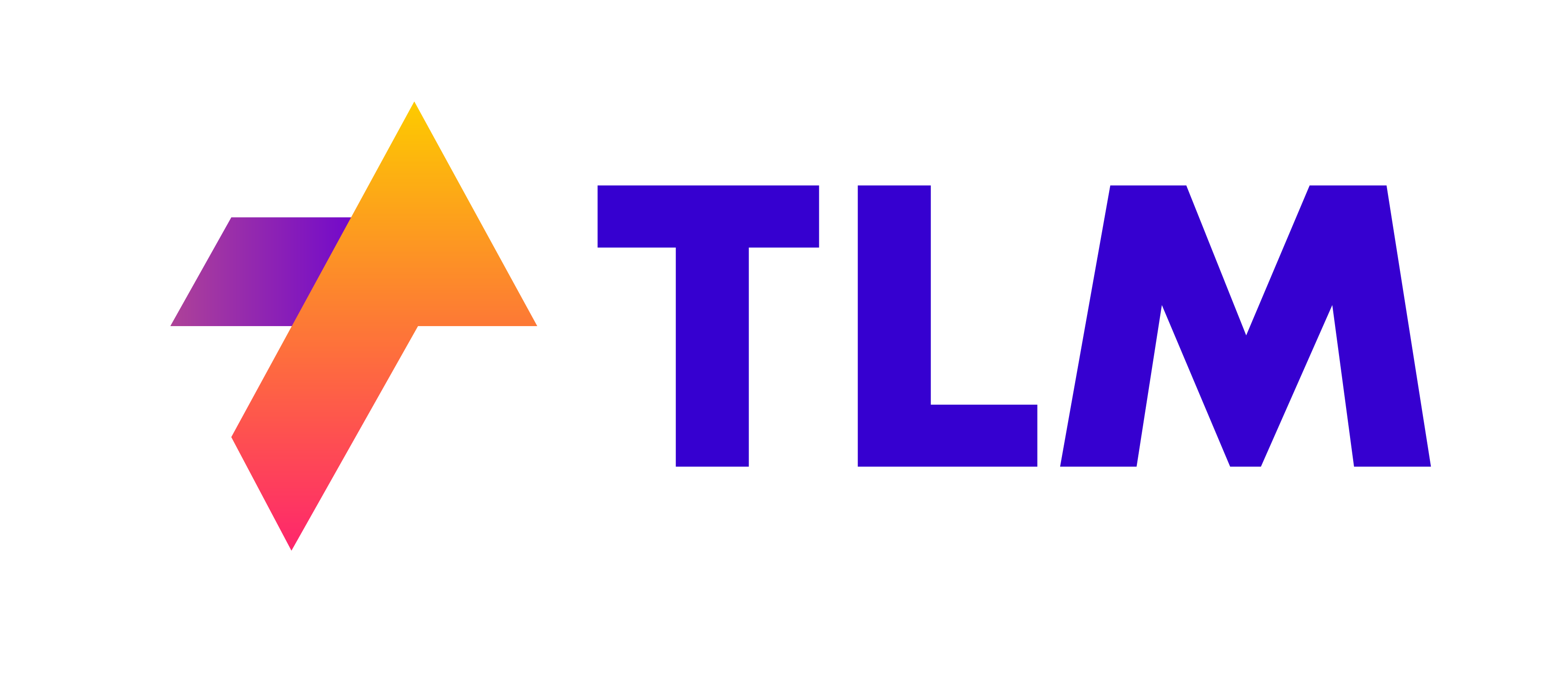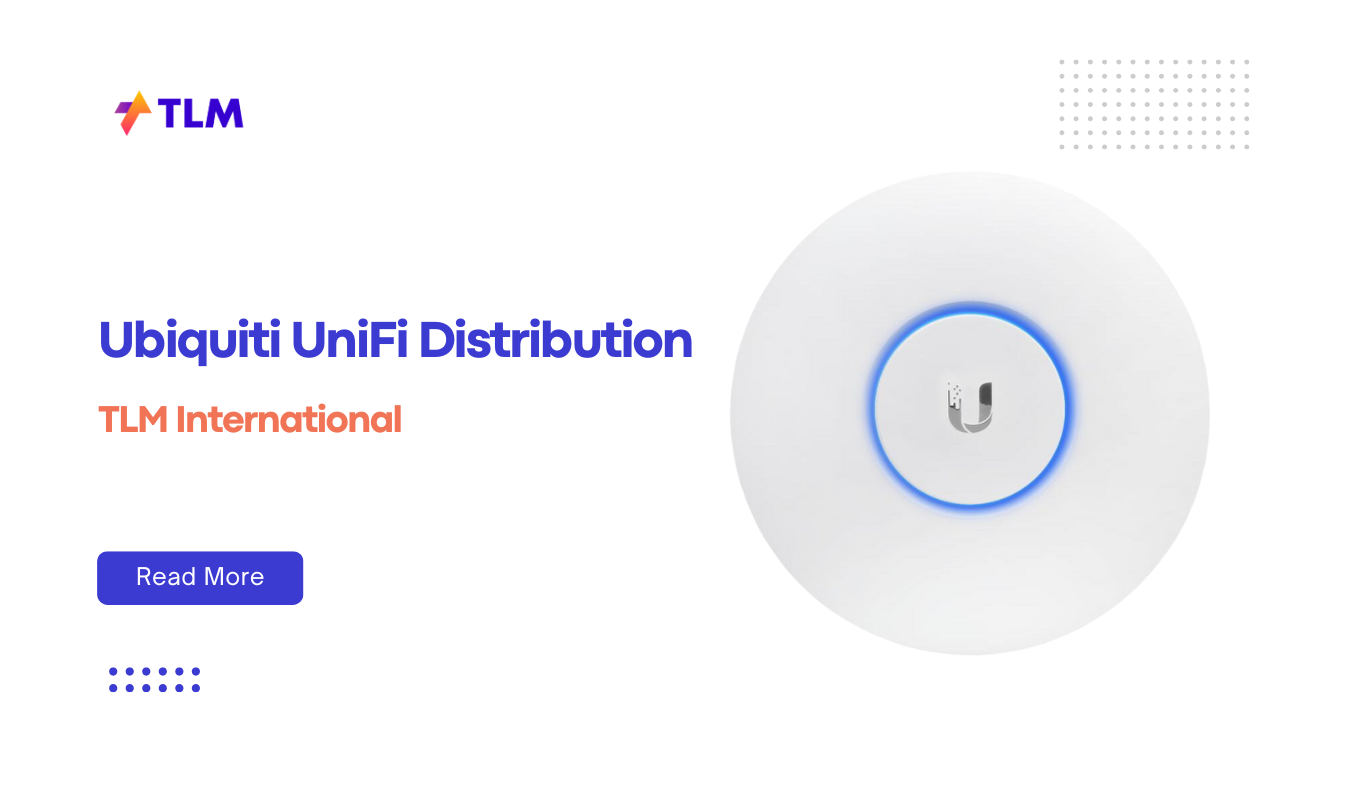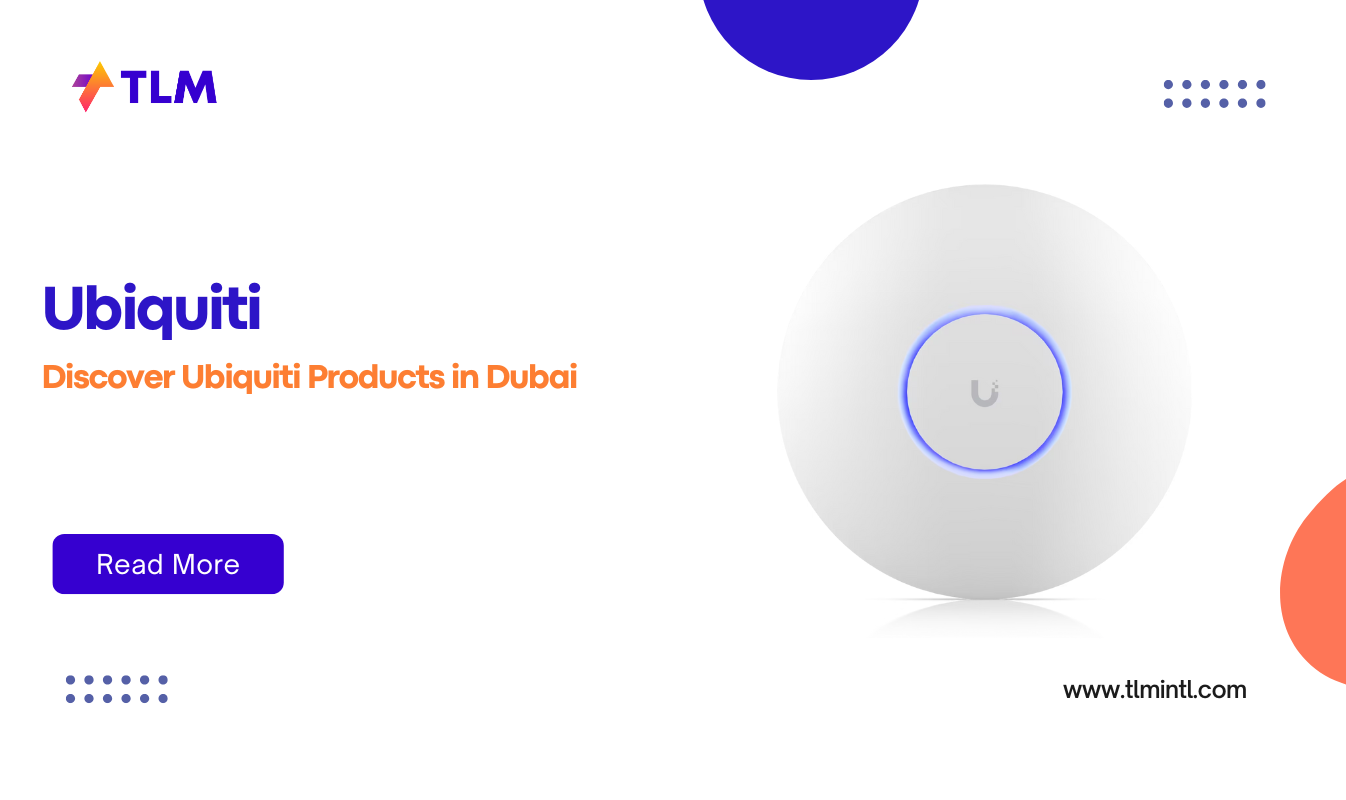4-port network switch can make a world of difference in small network setups. Whether you’re working from home or running a small business, the right switch can streamline your connectivity and boost productivity. In this comprehensive guide, we’ll explore everything you need to know about 4-port network switches, from their uses to installation and top product recommendations.
What is a 4-Port Network Switch?
Before we dive into the details, let’s start with the basics. A 4-port network switch is a compact networking device that allows you to connect multiple devices to your local area network (LAN). As the name suggests, it typically has four Ethernet ports, enabling you to expand your network beyond the limited ports on your router.
Think of a 4-port switch as a mini traffic controller for your data. It intelligently directs information between connected devices, ensuring efficient communication without unnecessary congestion.
Why Choose a 4-Port Network Switch?
You might be wondering, “Why not just use a router with built-in ports?” Great question! Here are some compelling reasons to consider a dedicated 4-port switch:
- Expanded Connectivity: Most home routers come with 3-4 ports. A 4-port switch effectively doubles your wired connection options.
- Improved Performance: Switches offer dedicated bandwidth to each port, unlike hubs that share bandwidth.
- Reduced Network Congestion: By segmenting traffic, switches help prevent bottlenecks in busy networks.
- Cost-Effective: 4-port switches are generally affordable, making them an excellent value for small setups.
- Flexibility: Easy to add or remove without disrupting the entire network.
Scenarios Where a 4-Port Network Switch Shines
Let’s explore some real-world situations where a 4-port network switch can be a game-changer:
Home Office Setup
Imagine you’re working from home and need to connect your work laptop, a network printer, a desktop PC, and a network-attached storage (NAS) device. Your router’s built-in ports are already occupied by your smart TV and gaming console. A 4-port switch solves this dilemma elegantly, providing the extra connections you need for a productive home office.
Small Business Network
For a small retail shop or startup office, a 4-port switch can be the backbone of your local network. Connect your point-of-sale system, office computer, security camera, and VoIP phone – all while keeping your network organized and efficient.
Media Center Hub
Create a centralized entertainment system by connecting your smart TV, gaming console, streaming device, and home theater PC to a single 4-port switch. This setup reduces cable clutter and ensures smooth data transfer for all your media devices.
IoT Device Management
As smart home devices proliferate, a 4-port switch can help manage your Internet of Things (IoT) ecosystem. Connect devices like smart thermostats, security cameras, or home automation hubs for better control and performance.
Step-by-Step Installation Guide for a 4-Port Network Switch
Setting up a 4-port network switch is typically straightforward, but let’s walk through the process to ensure you get it right:
Step 1: Choose the Right Location
- Find a central, easily accessible spot for your switch.
- Ensure it’s close to a power outlet and your router.
- Consider ventilation to prevent overheating.
Step 2: Connect the Switch to Your Router
- Use an Ethernet cable to connect one port on the switch to an available LAN port on your router.
- This connection acts as the “uplink,” allowing the switch to communicate with your router and the internet.
Step 3: Power Up the Switch
- Connect the power adapter to your switch.
- Plug it into a power outlet or surge protector.
- Wait for the power LED to indicate the switch is on and ready.
Step 4: Connect Your Devices
- Use Ethernet cables to connect your devices to the remaining ports on the switch.
- Most switches support auto-negotiation, so you don’t need to worry about crossover cables.
Step 5: Verify Connections
- Check the LED indicators on the switch to ensure each connected port is active.
- Test your devices to confirm they have network access.
Step 6: Configure (If Necessary)
- Most unmanaged switches work out of the box without configuration.
- For managed switches, you may need to access the switch’s interface to set up VLANs or other advanced features.
Top 4-Port Network Switches for Small Network Setups
Now that you know how to set up a 4-port switch, let’s look at some top options from leading manufacturers:
1. Ruijie RG-SF2920U-4GT1MS-P
Key Features:
- 4 × 1G Ethernet ports
- 1 × 2.5G uplink optical port
- PoE+ compatible
- Compact design
The Ruijie RG-SF2920U-4GT1MS-P is a versatile switch that’s perfect for small offices needing PoE support and a high-speed uplink.
2. Ubiquiti Networks NanoSwitch
Key Features:
- 4 Gigabit Ethernet ports
- Outdoor-rated design
- PoE passthrough
- Compact and lightweight
Ideal for outdoor applications or small networks requiring PoE, the Ubiquiti NanoSwitch is a rugged and reliable option.
3. HPE OfficeConnect 1420 4G Switch
Key Features:
- 4 10/100/1000 Mbps ports
- Fanless design for quiet operation
- Energy-efficient Ethernet support
- Limited lifetime warranty
The HPE OfficeConnect 1420 is a no-frills, reliable switch perfect for small businesses and home offices.
4. MikroTik RB260GS
Key Features:
- 5 Gigabit Ethernet ports (one SFP)
- Compact desktop design
- Advanced features like VLANs and link aggregation
- RouterOS software for extensive configurability
The MikroTik RB260GS offers advanced features in a small package, making it ideal for tech-savvy users and small businesses needing more control.
Comparison Table: Top 4-Port Network Switches
| Ubiquiti NanoSwitch | 4 × 1G | Yes (Passthrough) | Unmanaged | Outdoor-rated | Outdoor applications | $$ |
| HPE OfficeConnect 1420 4G | 4 × 1G | No | Unmanaged | Fanless design | Quiet environments | $ |
| MikroTik RB260GS | 5 × 1G (1 SFP) | No | Managed | Advanced features | Tech-savvy users | $$ |
Maximizing Your 4-Port Network Switch
To get the most out of your new 4-port switch, consider these tips and best practices:
1. Prioritize Critical Devices
Connect your most important devices (like your work computer or main server) directly to the switch for the best performance.
2. Use Quality Ethernet Cables
Invest in good-quality Cat5e or Cat6 cables to ensure optimal data transfer speeds.
3. Label Your Cables
Keep your network organized by labeling each cable with its corresponding device or purpose.
4. Consider Future Expansion
While a 4-port switch is great for small setups, think about potential growth. Some switches offer the ability to daisy-chain for easy expansion.
5. Regular Maintenance
Periodically check your switch for dust buildup and ensure all connections are secure.
Troubleshooting Common 4-Port Switch Issues
Even with proper setup, you might encounter some issues. Here are some common problems and their solutions:
Problem: No Network Connection
Solution:
- Check all cable connections.
- Verify the switch is powered on.
- Try a different port on the switch.
- Test the cable with another device.
Problem: Slow Network Speeds
Solution:
- Ensure you’re using the correct cable type (Cat5e or better for Gigabit speeds).
- Check for network congestion – you may need to prioritize traffic.
- Verify that your switch supports the speed you’re expecting.
Problem: Intermittent Connectivity
Solution:
- Look for loose cable connections.
- Check for cable damage.
- Ensure the switch isn’t overheating.
- Consider replacing the switch if the issue persists.
The Future of Small Network Switches
As technology evolves, we can expect to see some exciting developments in the world of small network switches:
- Increased Speeds: 2.5G and 5G ports are becoming more common, even in smaller switches.
- Enhanced PoE Capabilities: Higher power output and more efficient PoE management.
- Smart Home Integration: Switches designed specifically for IoT and smart home ecosystems.
- Cloud Management: More switches offering cloud-based management for easier remote configuration.
- Green Technology: Continued focus on energy efficiency and eco-friendly designs.
Conclusion: Empowering Your Small Network
A 4-port network switch might seem like a small addition to your setup, but its impact can be significant. By expanding your connectivity options and improving network efficiency, these compact devices play a crucial role in home offices and small businesses alike.
Whether you opt for the PoE capabilities of the Ruijie RG-SF2920U-4GT1MS-P, the outdoor durability of the Ubiquiti NanoSwitch, the quiet reliability of the HPE OfficeConnect 1420, or the advanced features of the MikroTik RB260GS, there’s a 4-port switch out there to meet your specific needs.
Remember, the key to a successful small network setup isn’t just about having the right equipment – it’s about understanding your needs and implementing solutions that work for you. With the knowledge you’ve gained from this guide, you’re well-equipped to make informed decisions about your network infrastructure.